Lost your Roku Remote or it’s has been broken! Don’t waste your money in buying a New Roku Remote in a way to control Roku TV. Here we are going to show you “How to turn ON Roku TV without a Remote”. This guide will help you to control your Smart Roku TV without any remote controller. For this you need to connect Roku Streaming Device and a Mobile Device with a same Wi-Fi network. Follow the below steps to turn on, access or control channels on Roku Smart TV.
Turn ON Roku TV using Roku Mobile App
This free Roku Mobile App lets you control your Roku streaming player, Roku Streaming Stick using mobile device. You can make use of this app to search channels using keypads, turn up the TV’s volume via private listening, you can check entertainment guide on your Smartphone, along this send music, video and even photos to your Roku TV from mobile device or tablets. Besides this, search for latest movies, shows, favorite and trending videos.
- Download and Install Roku App on your mobile device or desktop.
- Once the app is downloaded on your mobile device, open the app and go to “Remote” section.
- Now, follow the on-screen instruction to control functions of your smart TV.
Accessing Roku Channels without a Remote
- Open Roku App on your Mobile device
- Go to “My Channels” section
- You will have a list of channels activated on your Roku Account.
- Select channel you want to watch now
How to Access “Setting” on Roku TV without a Remote
- Open Roku App on your android, iOS or Windows device
- Move to drop down section under menu
- Choose “Roku Search” option and search for the channels
- Previous step will fetch all the channels and other requested content from channel store
- From the appeared channel list “select channel of your choice”
How to Add or Remove Channels from Roku TV
In a way to add or remove TV channels on your Roku Smart TV, follow the below steps accordingly.
- At the very first you need to go to Roku Home Screen and then click on the “Streaming Channels” option
- Now, login to your Roku Account with the help of correct login credentials
- After login, select your favorite channel and take it to “Add a Channel” option
- You will be asked for the PIN according to your account settings. If you haven’t set any PIN it will be added automatically to the Roku Channel List.
Hope this guide helps you in controlling your Roku TV without a Remote. If you have any queries or want to control more things on Roku Streaming device without remote then kindly add your question to SmartDeviceSupport Forums, so that experts can guide you better with your problem.
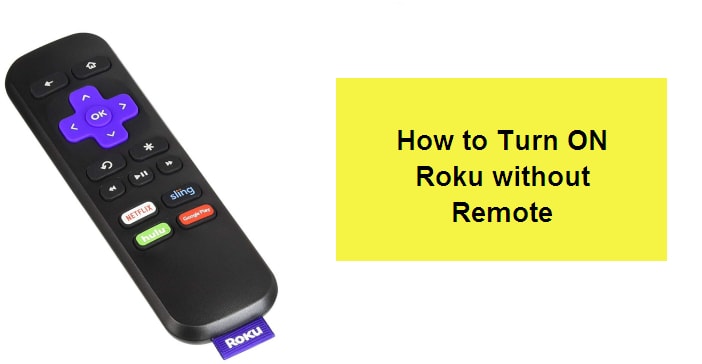

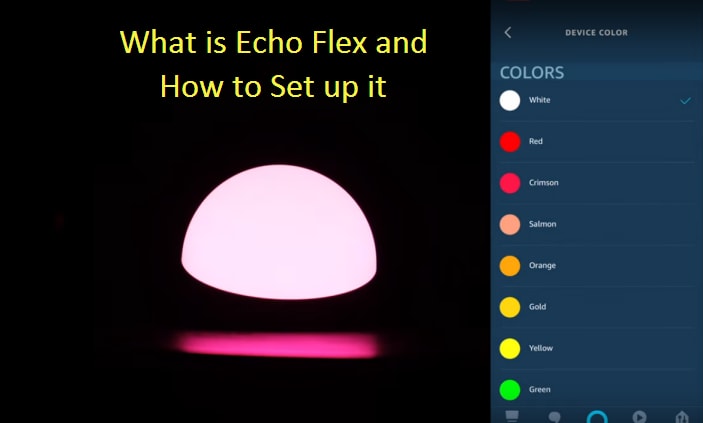
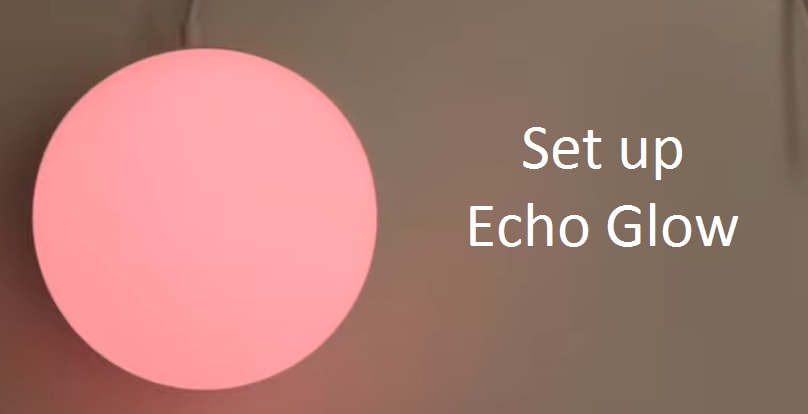
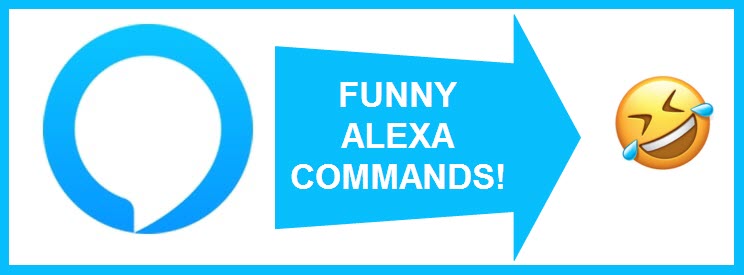
Reply