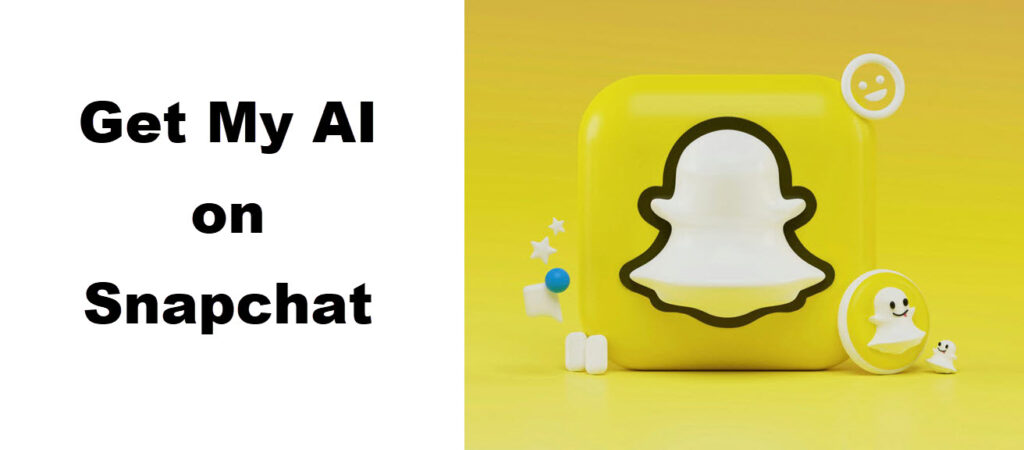
Snapchat is one of the most liked apps among teens. It allows users to send multimedia messages to other users on Snapchat, however the twist is the messages disappear a few seconds after they are viewed by the recipient. After the addition of various filters and amazing features, Snapchat recently introduced My AI to enhance its user experience.
You might be wondering what the feature is all about. Well, here’s everything you need to know about My AI on Snapchat.
What is My AI on Snapchat?
My AI is a chatbot powered by artificial intelligence. It provides numerous replies to inquiries from within the app. It’s powered by ChatGPT from OpenAI and allows Snapchat users to ask it a variety of queries about places to go, interesting facts, and a lot more. If you also want to explore how this feature works and looking to add it to your app, let’s guide you step-by-step.
Here’s How to Add My AI on Snapchat
Walk through the steps below and learn how to add ‘My AI’ chatbot to Snapchat on your Android or iPhone.
The feature was earlier available for only Snapchat+ users, but now everyone can try using it. Here’s how:
- Open the App Store or Google Play Store as per the OS of your device and search for the Snapchat app.
- Download and install Snapchat.
Note: Users who already have Snapchat on their devices can skip the first two steps.
- Launch the app and tap on the Chat icon.
- You will find the option of ‘My AI’ on your device’s screen.
- Select it and you will get a prompt from Snapchat greeting you with the message, ‘Say hi to My AI’.
- Select OK and you’re all set to use My AI on Snapchat.
Guide to Use My AI on Snapchat
As soon as you are done with adding the feature to your Snapchat, the next you would be looking to know how to use it. We’ve got you covered here also. Read on.
- To start a conversation with My AI, all you need to do is type @myai into any chat.
A quick tip: This is to inform you that My AI can understand voice messages, text, photo snaps, and emojis. So, you can ask My AI any questions you may have. Apart from that, you can also play games and get filter recommendations from My AI.
- As soon as you type a question, My AI will respond to you with a quick answer.
- Just in case you find My AI replying in an offensive or inappropriate tone, you can report the issue to Snapchat.
If you want My AI on Snapchat to look and act the way you want, then scroll down and learn to customize the app.
How to Customize My AI on Snapchat
- Start by heading toward the ‘My AI’ header to access the settings page of the chatbot.
- Select Customize to make changes to the appearance of the chatbot and then select the Avatar you like.
- Users can try various customizations like hair colors, skin tones, hairstyles, etc.
- Those who want to change the outfit can select the Outfit option under Customize and then choose the outfit of their choice.
- Save the settings made by you and there you are.
Note that not all options are accessible for every avatar. Some changes, such as facial hair, are only available for a single avatar you select in the app.
Snapchat My AI Not Needed Anymore?
At times, Snapchat users find My AI a concern of security and want to remove it. If you are also experiencing some issues with the My AI feature and looking to know how to get rid of My AI on Snapchat, click here.
Final Thoughts
The guide on getting My AI on Snapchat ends here. Let us know how you found the new My AI feature. Whether it interests you or you’re not that stunned. If you want to know more tips and tricks on Snapchat, stay tuned.
Or, you can also shoot your query in the comments sections and one of our experts will try giving you a quick and reliable solution to the question you may have so that you can make the most of the Snapchat app.

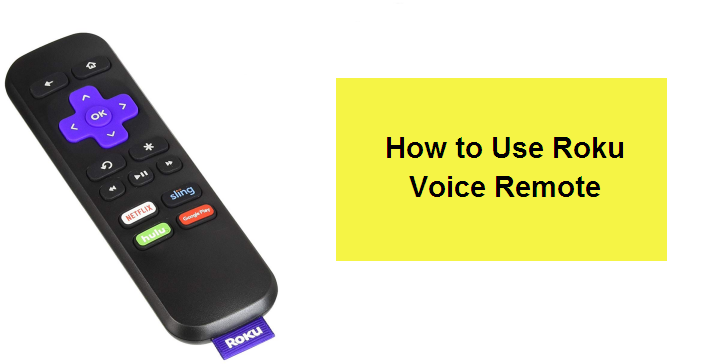
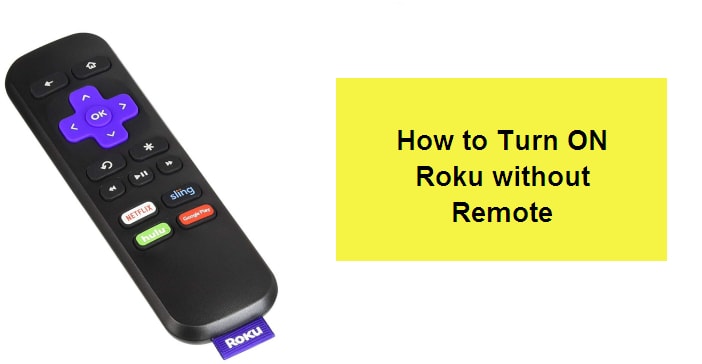
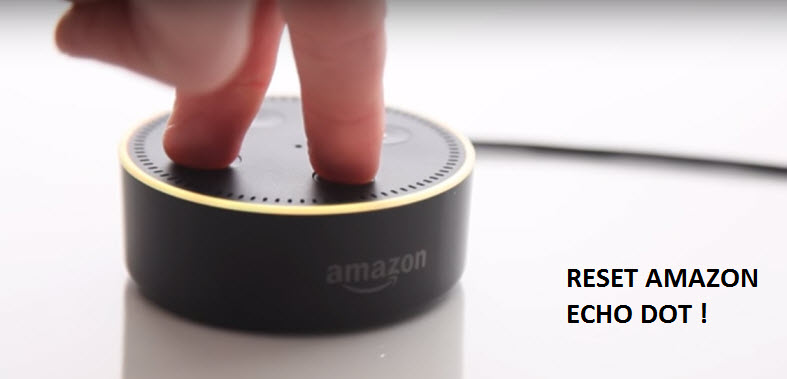
Reply