Are you unable to establish a connection between Netflix and Chromecast ? As this connection error is known as “Netflix Error 40102” which used to display on streaming devices (Chromecast). If you are the one who is facing Netflix 40102 connection error then this article is for you only. Follow the below methods and steps to solve Netflix Chromecast connection error on your iPhone, iPad or any other iOS devices.
The following error points to network connectivity which has been found while connecting your streaming device to Netflix account on your iOS devices. At the very first you need to check and follow the steps to Troubleshooting Netflix Error 40102 Issue.
Troubleshoot Netflix 40102 Error
First Method to resolve Netflix 40102 Connection Error
Firstly, check and make sure that your iOS device is connected to the same Wi-Fi network through which your chromecast is. For that follow the below steps:
- On your iOS device, open Google Home App. If not on your device, kindly download it from the App Store.
- Next, you have to click on the Home icon located at the bottom left corner of your device’s screen
- Now move down to the “Device” section and search for Chromecast.
- If you are able to see your Chromecast devices that means it’s connected on the same network as your Netflix account.
- If you are unable to see your chromecast device then that means it might be connected to some different network on your Apple device. In a way to switch to a different network on your iOS device get help from Google Support.
- When your Chromecast gets listed on the same network as your iOS device then try again connecting your Netflix and Chromecast device.
Second Method to Troubleshoot 40102 Netflix Error
Next you can do that is try to reconnect to the network. For that follow the small steps listed below:
- Go to the settings of your iOS device
- Next, select Wi-Fi network
- Select the network with which your device is connected now
- Next, you will see “Forget this Network” option on top of your screen, Click on that and then select “Forget” option
- Now you are not connected to any network. So, try to connect with the same network as with your Chromecast device is connected
- Now, try Netflix to connect with Chromecast device again.
Third Method to Troubleshoot Chromecast Netflix Error 40102
Here we come with the easiest method to resolve Netflix 40102 Error. Under this method you need to restart your home network. In a way to do that follow the steps given below:
- Kindly switch off your iOS devices
- Next, unplug your router and modem device from the socket for at least 30 seconds.
- Now, reconnect your modem device and router. You have to wait until the led light turns ON on both of the devices.
- Turn On your device and try connecting Netflix and Chromecast.
Once you have completed all of the above Netflix 40102 Troubleshooting Steps and still facing issues then kindly write your problem to Smartdevicessupprt Forum so that our expert can help you out in Troubleshooting Netflix 40102 Error.
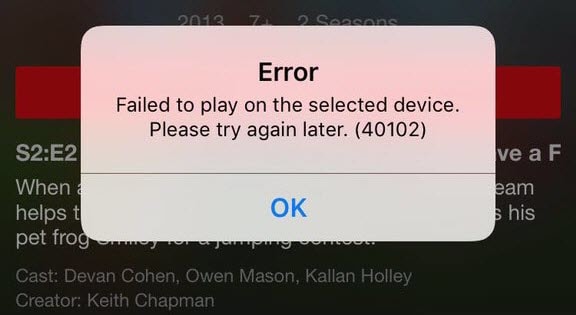
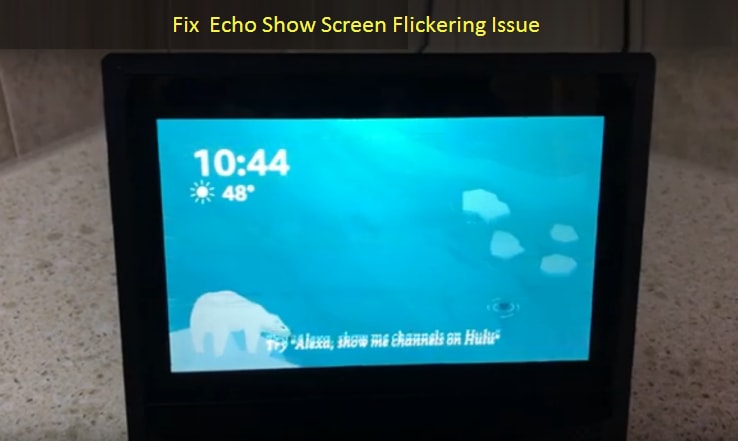


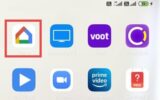
Reply