Ring Video Doorbell in one of the great smart home security device that lets you know who is at your front door via detecting motion of them. Even you can see and talk to the person at door with a 720p live video stream features. Ring Doorbell is just available at $99 price. Beside all these things, you can even link your doorbell to other smart home devices such as locks, chime bell, and hubs. When you got your new Ring Video Doorbell all you need to unbox the device and get ready for installation process. This procedure takes not more than 10-15 minutes. Either you have purchased Ring Video Doorbell, Ring Video Doorbell Pro or Ring Video Doorbell 2, these steps are for all Ring Doorbell Installation.
Steps to Install Ring Video Doorbell, 2 and Pro
- At the very first you need to charge ring video doorbell for this you will be requiring micro USB cable. Connect this cable at the back of your Ring device and plug micro USB cable into power source. Once connected with power, blue LED light ring will appear at the front of doorbell device which indicates charging status. At the time when, ring gets completes charging is done at 100%.
- As if you are having existing doorbell connected with two wires, you need to remove that doorbell placed at home wall
- Once the device and wire from is removed follow the next steps
- Download Ring App on your android and iOS Mobile device. Also create a Ring account
- When the Ring device is fully charged, all is to open Ring app on your Smartphone.
- You will see a Setup Wizard where you need to specify the location at your home planning to install Ring Video Doorbell, sensitivity of motion notification, alerts, rings and many more.
- Now, Press the ring button on the front of your Ring Video Doorbell device in a way to ensure the video quality. Kindly perform this step from inside and outside of home where you have planned to mount the video doorbell. In case you get a worse video stream from inside or outside your house, then will recommend you to place your Wi-Fi router more closely to front door or you can even but Ring Chime Pro to extend the Wi-Fi range at your home.
- When installing your Ring Video Doorbell wireless and want to get chime rather than from your mobile device. All you need to do is to purchase Ring Chime or Ring Chime Pro.
- Now, attach your Ring Doorbell to the base plate at front of your door by sliding it over the base plate.
- Use the security screws to fit it well from the bottom of your video doorbell with help of screwdriver
- All Done! Your Ring Video Doorbell is being Successfully Install. Open Ring App on your Smartphone to adjust rings settings like to turn on alerts, adjust the sensitivity motion sensor.
When the installation of Ring Device is finished, you need to put Ring Video Doorbell in Setup Mode. For this you simply have to push Orange button on Ring device, you will find this button at the back of your device. As when the light at front of your video doorbell device start spinning, you have to click continue button in your Ring App. After this, ready to connect ring doorbell to Wi-Fi.
How to Connect Ring Video Doorbell to Wi-Fi Network
Before starting Ring Wi-Fi setup, connect your mobile device to Wi-Fi network.
- Open Setting on your android or iOS device
- Click on Wi-Fi settings
- Now, select the Wi-Fi network which start with “Ring” go after by MAC ID of last six numbers
- Once done the above step, close the setting screen and open Ring Mobile App
- On Ring App, it will automatically scan the available Wi-Fi networks. We recommend you to connect with the closet wireless network to your Ring Doorbell device.
- Enter the Wi-Fi network’s username and password.
Note: – While performing the above step, your doorbell device starts updating software and light will flashes. When the update is going on ring video doorbell will not work. You have to have for the time update gets completed.
Just the once Ring Doorbell finished with its install, setup and update, you can test ring doorbell by pressing the front button on device. This will ensure that your device is ready to use.



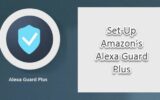

Reply