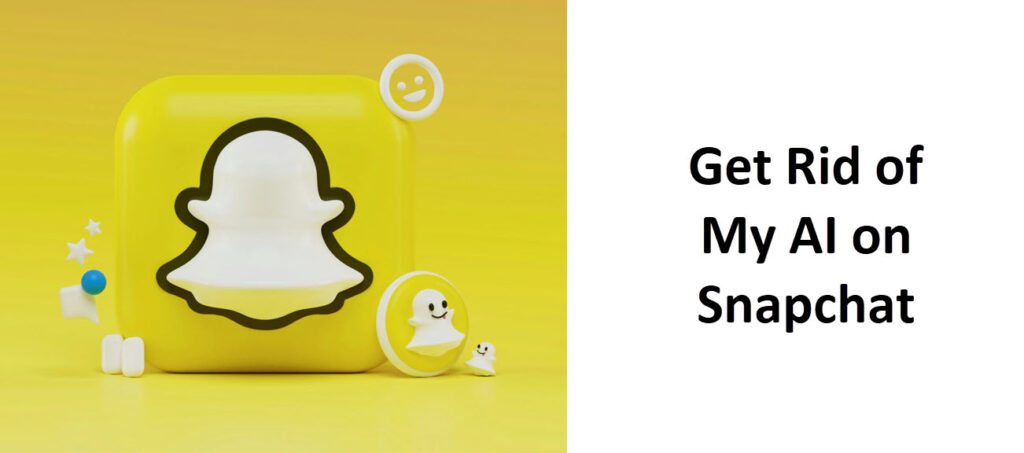
Are you a Snapchat user? Is My AI feature your concern of landing on this page? Worry not! All your My AI-related issues can be resolved in a snap. Read the guide below and learn all about My AI on Snapchat.
What is My AI on Snapchat?
Millions of people use Snapchat on a daily basis for sending and receiving messages and sharing photographs. This makes Snapchat one of the most widely used social media platforms worldwide.
Snapchat, last year, rolled out a new feature named My AI to allow its users to chat with AI as if they would with a friend. But, unfortunately, the feature is getting mix reactions and many Snapchat users even are Googling ways to get rid of it.
Why Snapchat Users Want to Delete My AI
It has been found that there are certain issues with My AI. For example, because chats with AI might feel like actual conversations, it could have an impact on the mental health of young people. As a result, it is advised that young people who ask My AI for help speak with a reliable person.
Privacy is also an issue for My AI users. In order to provide services, my AI gathers user data, including location data if the user permits it. According to Snapchat, My AI only uses the information that users have given it; it doesn’t gather any additional location data. But even if a user activates Snapchat’s Ghost Mode function, which obscures the user’s location, My AI might still be able to find them if they have permitted Snapchat to track their whereabouts. Due to all these concerns, users now want to delete My AI.
If you’re also one of the Snapchat users looking to get rid of My AI on Snapchat, then we’ve got you covered.
Here’s How to Hide My AI on Snapchat
This post describes how to remove My AI on Snapchat. The instructions pertain to the mobile app, although the directions for the web version are similar as well.
Note: Users who are not subscribed to Snapchat+ cannot delete My AI.
If you have already subscribed to Snapchat and are a Plus member, follow the steps given below and learn how to hide My AI from your feed.
- Launch Snapchat on your mobile and navigate to the Chat tab.
- This will show you all your conversations.
- Reaching here find the My AI option.
- Once located, tap and hold it.
- Next, head towards the Chat Settings and select Clear under the option Clear from Chat Feed.
- You will get notification to either confirm your selection or cancel it.
- To complete the process of clearing the conversation from your feed, It is important to select Clear.
This is how you can delete My AI from your Snapchat Feed.
Users, at times, want the feature back after hiding it. If you also want to know, How to Get May AI on Snapchat, click here.
How to Unpin My AI on Snapchat
Simply follow these steps to unpin the My AI from your Snapchat account:
- Tap the Snapchat+ banner on the Profile screen.
- Toggle ‘My AI’ from ‘pinned’ to ‘unpinned’.
- You’re good to go!
Some users also want to know how to permanently delete My AI on Snapchat. If you belong to that group, continue reading!
How to Delete My AI on Snapchat?
As said earlier, free users of Snapchat are unable to deactivate or hide My AI. Only Snapchat+ subscribers have access to this feature since they got an early right to use it. But, things even don’t work for Snapchat+ users here when it comes to deleting My AI.
Even Snapchat+ users are unable to completely remove My AI. They can only unpin the chat and remove the thread from their Chat panel, but as of right now, they are unable to remove or unfriend My AI.
If you want to learn more about My AI on Snapchat or related tips and tricks, shoot your query in the comments section and one of our experts will reach out to you shortly.
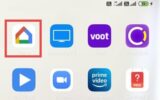

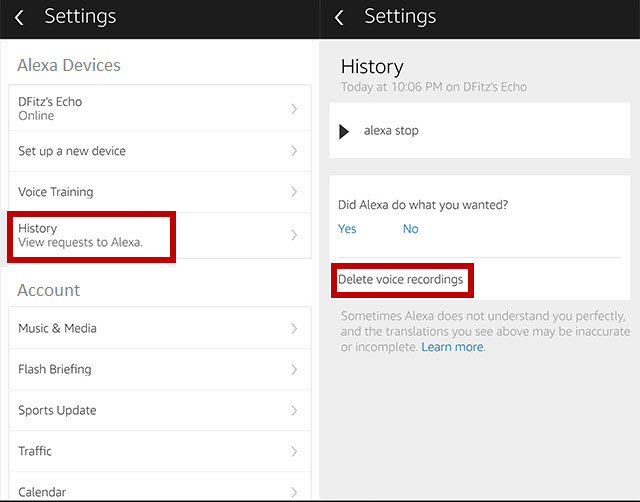
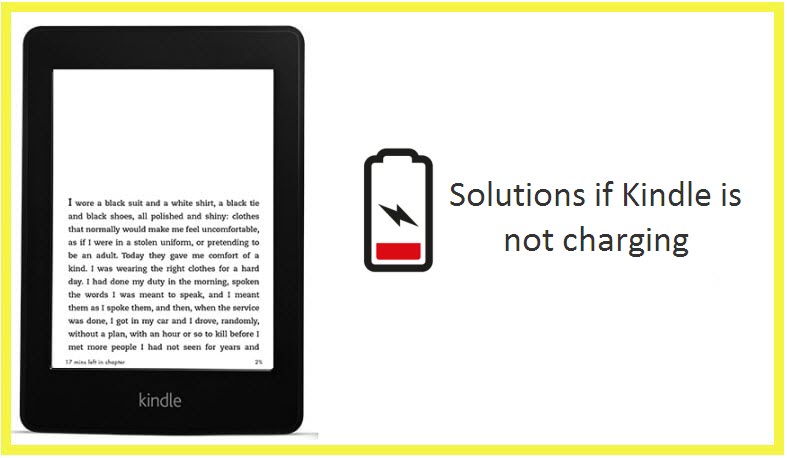
Reply