Apple makes great products, and it is very much evident by the fact that – after the “Amazon’s Echo” and “Google home”, Apple HomePod is making its way to success. In the mid of the year 2018, Apple sold almost an estimated 3 million units of HomePods all across the globe.
This number is huge, when it comes to beat other tech giants – who are already dominating the global market.
Talking about the Apple HomePod, then it is a great smart speaker with lots of features in it.
A user can enjoy music; interact with Siri and in fact capable of controlling the entire smart house with voice. It’s small in size and Wi-Fi enabled.
But many people are facing complications while setting it up for the first time.
No, it’s not the product issue, it’s just the procedure which is a bit different. So, here in this article, we are providing you with the ways to set-up an apple HomePod.
Steps in Setting up the Apple Home pod
Procedures to follow on the Device to set up Apple HomePod
First, you need to make sure that your iPhone or iPad is updated to the latest version of iOS.
Then the device you wish to connect with HomePod must be logged in with your Apple ID and have the iCloud Key chain turned on already.
It is also recommended to turn on the “Two-factor authentication” for safety concerns.
Check if your iOS powered device has the Bluetooth turned on and well connected with your Wi-fi modem or device.
Procedures to follow on the Apple HomePod itself
Just place the HomePod on a solid surface anywhere in the house.
Make sure you are just 6 to 12 inches away from the device. As HomePod automatically senses where it is placed and delivers the best quality music in the optimal direction.
- Plug the HomePod into the power socket and wait for a moment. You will soon see a white light appearing on the top of the device indicating that it is turned on and ready to use.
- Unlock your iOS device whether it is iPhone or iPad and hold it right next to the HomePod. You will soon see a HomePod logo appearing in your device screen and right below that logo, there will be a button saying “Set up”.
- Just simply tap that button and let the further processing begin.
- Once you are in, enable personal requests. This is essential, as it let Siri interact with you through HomePod and it will automatically remind you if something needed.
- Also, transfer settings to automatically set up access, to let the HomePod transfer your information on iCloud, home Wi-Fi network, Apple music and much more.
- When asked, kindly center the HomePod into the viewfinder on your preferred iOS device to complete the pairing process.
- Once it’s done, wait for a moment and HomePod will automatically finish the setup process. Thus, after all this, Siri will start giving you few examples on what you can ask.
- To check whether the HomePod is connected to your device or not, Open the home app and look for the HomePod in the home tab.
Conclusion
So, this was all regarding how to set-up an apple HomePod. If you find it useful then do let us know and we would love to hear that.
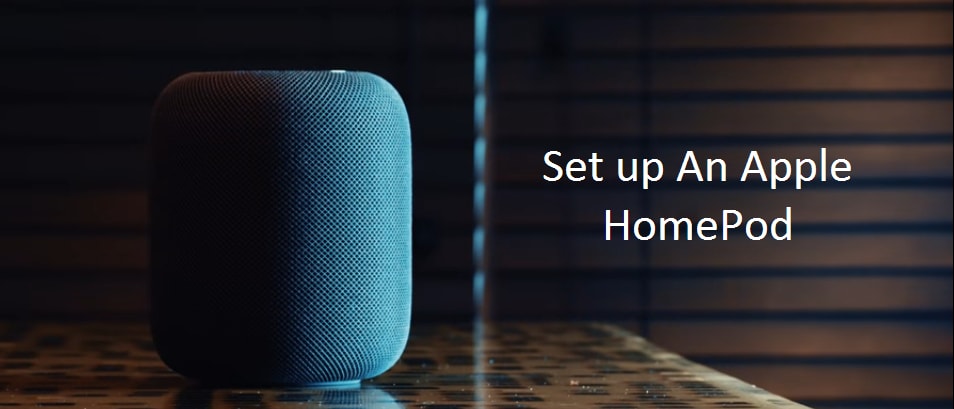

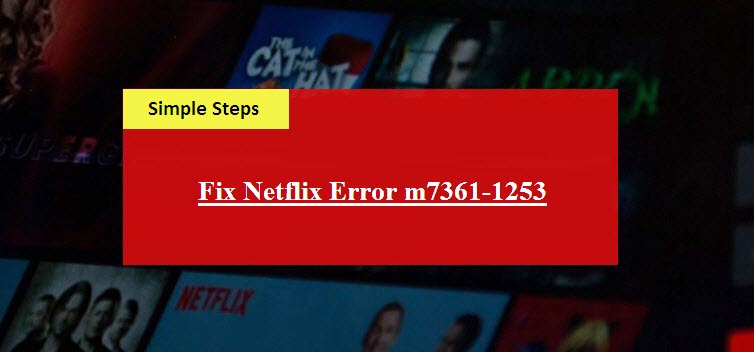


Reply