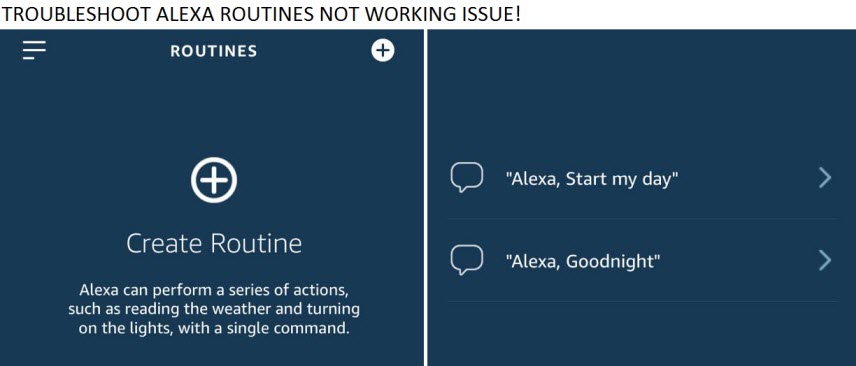 Are you looking a solution for “Alexa Routine Not Working”, “Alexa Routine not available”, Alexa Routine not showing”, “Alexa Routine not playing” or “Alexa Voice Routine not working”? Then don’t worry, just read out this article and you will get a solution for “How to fix/solve Alexa Routine, not working issues?”
Are you looking a solution for “Alexa Routine Not Working”, “Alexa Routine not available”, Alexa Routine not showing”, “Alexa Routine not playing” or “Alexa Voice Routine not working”? Then don’t worry, just read out this article and you will get a solution for “How to fix/solve Alexa Routine, not working issues?”
Troubleshoot Alexa Routine not Working Issue
If you are saying “Alexa, Start my day” and she is not responding then try these solutions to resolve this issue.
First Solution:
At the very first you have to check Alexa devices connected with every routine. It means that you can only select one Alexa Device on single Created Routine. So, if you have one or more Amazon Echo devices then would recommend you to check that which routine is connected with which smart devices on your Alexa App. If you don’t have then Download Alexa App on your Smartphone. To connect all the echo devices with Alexa Routine, you need to repeat the routine setup process for every device.
Second Solution:
Next, you have to Create Alexa Routine again on Amazon Alexa App. Follow the setup guide given below:
Create Alexa Routine with these given steps
- Open Alexa App, click on the menu button (shown at the top left corner of the Alexa App)
- Select Routines
- Next, Select Create Routine
- Then, Create Trigger by selecting “When This Happens.”
- You will see two option there “When you say something” and “At Schedule Time”
- For “When you say something” add a particular phrase. To enable this follow these instructions:
- Click on the + sign and enter the phrase “Alexa, Good Morning”
- Then click on “Done”
- Now, Select “Add Action” and then choose action when Alexa complete and which device to control. The action included Music, News, Traffic, Volume, Alexa says, and activate a smart home device.
- For “At Schedule Time” add a particular time. For example: “We’ll pick up latter”
- Now, Select the time when you want to activate a routine (Every day, Weekdays, Weekends or on any selected day)
- Next is to confirm that time and day, then press “Done”
- Now try your Alexa Routine
Third Solution:
Another solution for “Alexa Start my day not working” is to add Smart Home Device to an Alexa Routine again using Alexa App. Follow the steps given below:
Add Smart Home Device to an Alexa Routine using these steps
- Open Alexa App and step ahead to smart home devices.
- Select which smart home device you want to control.
- Now, select action “What you want your device to do” (like “Turn on and Turn off”).
- Then, press “Add”.
- You will be redirected to the Routine page where you can add more actions to this routine.
- Press “Create” to finish your Routine
- Now, check your routine with smart home devices
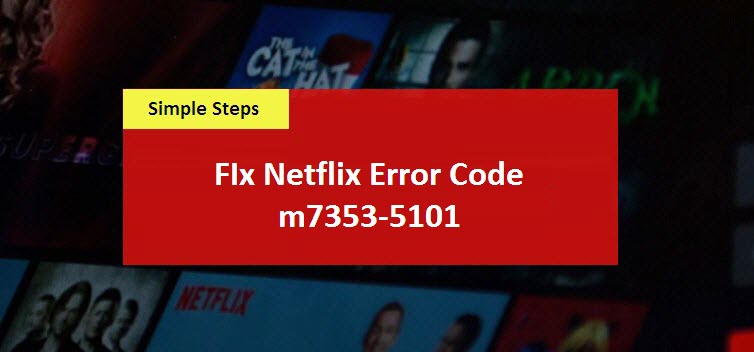

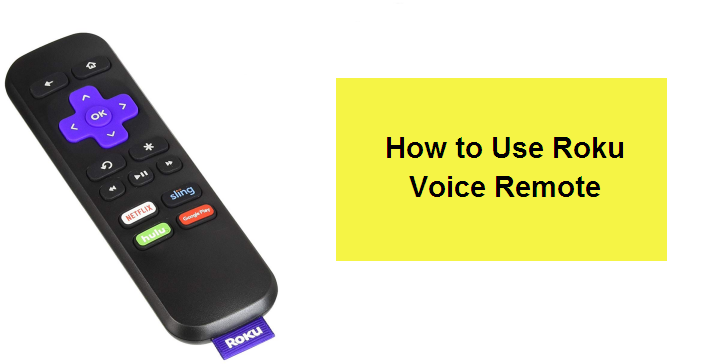

Reply