Want to control your Roku Smart TV or Roku Payer using voice commands then you are at the right place where we will guide how to do this. Several Roku smart devices comes with remote control that support voice commands and you may also experience hand-free working by connecting Roku with Amazon Alexa or Google Home devices. Along with voice control specification you may also have many bells and whistle with Roku Smart Device. So, here we are going to show you how you can setup and use Roku Voice Remote.
Steps to Use Roku Voice Remote
As you have a Roku Player with a microphone button under directional pad of Roku device. You need to hold that button down in away to record your voice commands. The Roku devices which have a voice remote control are Roku premiere+, Roku Streaming Stick, Roku Streaming Stick, and Roku Ultra. You will require a Roku App for Android and iOS mobile device for using voice control. Download Roku App on mobile device. Open App and Tap on “Remote” tab in your app. Then you will have a microphone button located at the top right corner of the app screen. Say you Roku voice commands to access your Roku Smart TV, and then tap when done.
Roku Voice Commands
In a way to do amazing things with Roku voice controls, here are the few commands you can follow:
- Play, Pause, Rewind or Forward
- Go home
- Replay
- Launch [App Name]
- Search for [movies, TV Shows, Genre]
- Turn up the volume to 5
- Set the volume to [20%]
- Turn ON the TV
- Turn OFF the TV
- Tune to [Channel Name]
- Switch to [TV Channel Number/Name]
Music and Podcasts are the only content which one can open in a straight line by voice on Roku device right now. Along with great features there is some limitations also like you cannot ask to Roku to play video or launch any TV channel or apps like Amazon Fire TV, Android TV devices, or Apple TV. Those who are having an Amazon Echo Devices at your Smart Home then you can connect Alexa to Roku.
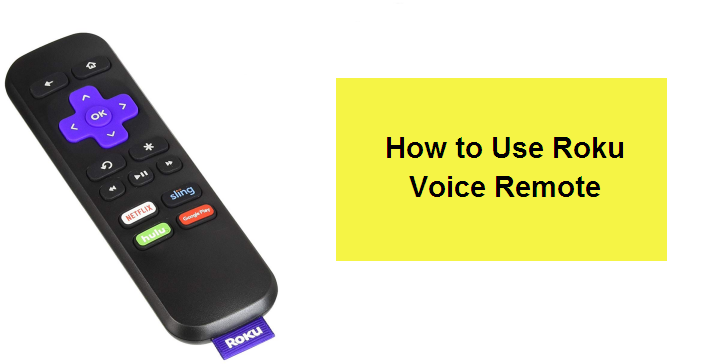

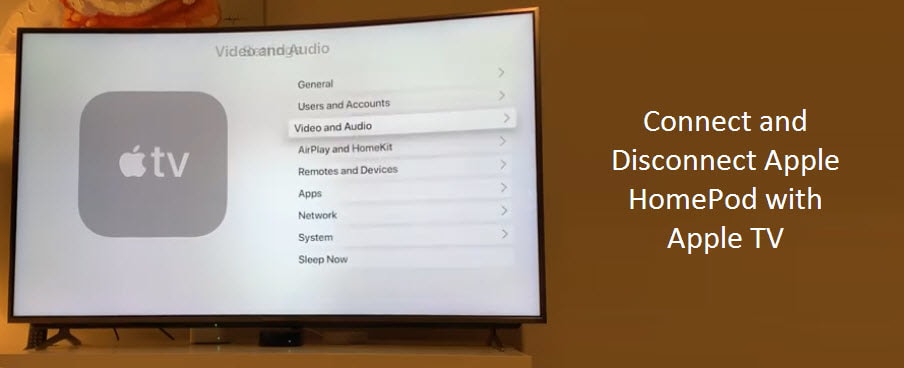
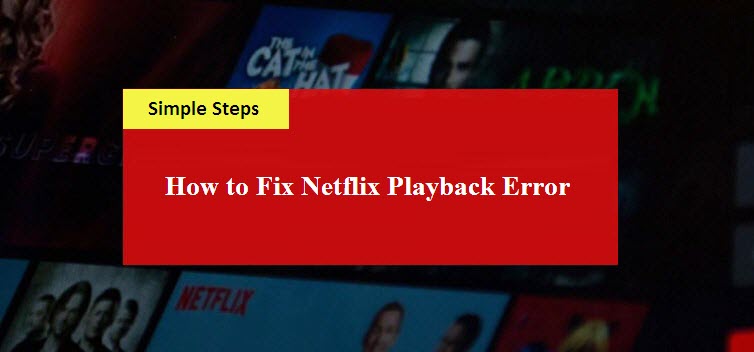
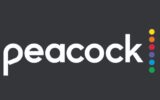
Reply