People who own a Roku or an iPhone know the importance of mirroring your devices cross-platform. Whether you need to work on a project, binge watch a movie, or just stream something on a bigger screen. You will need to know how to screen mirror iPhone to Roku.
Therefore, let us have a look at the step by step method to mirror your iPhone screen to a Roku.
How to mirror your iPhone to Roku
You need to do two major things first before mirroring your screen to your Roku – Setting up the Roku receiver and installing the Roku app.
Therefore, make sure that the receiver and your iPhone are sharing the same network. For that, you first need to verify the settings of your network.
After that, you just need to ensure that network screen sharing is allowed on your Roku receiver.
Once you’ve made all these arrangements, follow the steps below to know how to screen mirror iPhone to Roku:
- Go to settings in your Roku and enable screen mirroring
- Download the Roku app on your iPhone, open it, and accept the terms and conditions. After that, just search for the available receivers
- As soon as a receiver pops on the list, click and connect to it
Now let us have a look at the method of streaming media through your iPhone to Roku…
Streaming media using photo+ option in Roku app
With photo+ option in the Roku app, you can do a lot with your Roku such as the ability to stream videos, pictures, and music. Let us have a look at the method to do it.
- To start the process, tap on the photos+ option on your Roku app installed in your iPhone
- Now choose the media you would like to stream (music, videos, photos)
- After that just proceed to play the media by hitting the “play” button on your iPhone
- Now, you will see an option “play on Roku” on your T Just select it and the media will start streaming on your Roku
And that’s it! That’s how you can mirror your iPhone to your Roku.
The takeaway
So that was all about how to screen mirror iPhone to Roku. Make sure that you follow each step with care. That’s all we have for today.



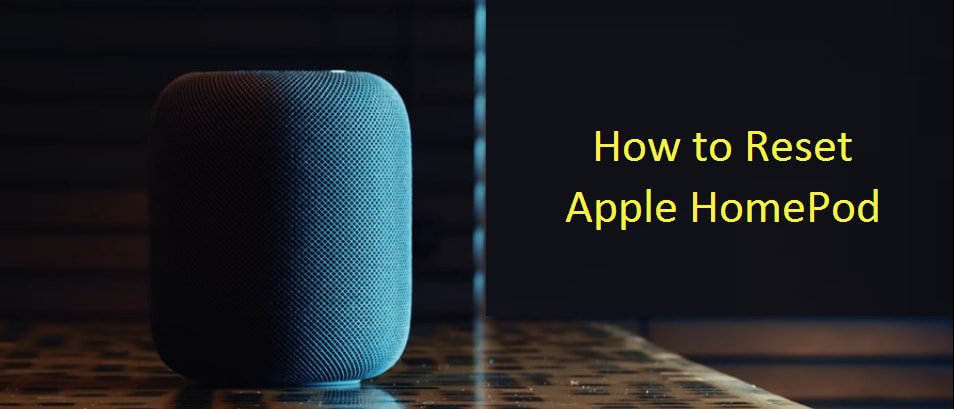

Reply