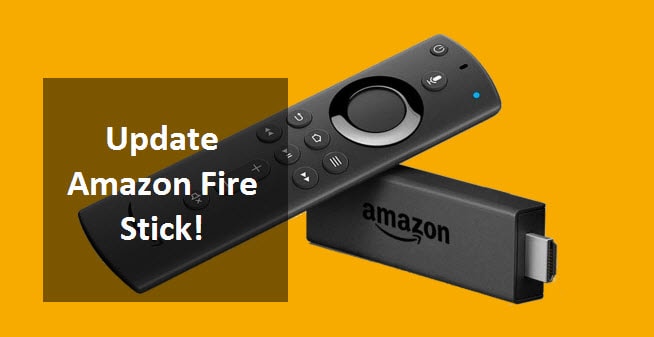
Amazon Fire TV sticks
We all love our Amazon Fire sticks for all the lovely features it comes with. They are handy devices that transform our regular TV to a smart TV. All we have to do is plug it to the television’s high definition multimedia interface (HDMI). With a virtually unlimited access to fun entertainment ranging from movies to our favorite TV shows, music, photos and games, media streaming has never been better. The ability to control content with the Alexa voice remote makes this device damn magnificent!
Regardless of all the lovely features your amazon fire stick already has, you want to ensure you get optimal benefits. This is achieved from updating to the most recent version as amazon never ceases to update their fire sticks.
Why update amazon fire stick?
Let me take you through the benefits of updating your fire stick. You may be thinking “Do I have to update my fire stick? Or does amazon fire stick need updating”. Yes, you surely want to update for fire stick unless you want to miss out on new improvements. Let’s look at the different generations of amazon fire sticks. Afterwards you will understand why knowing how to update your fire stick is a must!
First Generation of Amazon fire stick
The release of the first version of Amazon fire TV stick was on 9th of November in 2014.This was a smaller version of the fire TV. It came with a dongle form factor that plugs into a HDMI port to perform functions of the larger fire TV. It weighs 25.1 grams with an 8 gigabyte internal storage memory and a 1 gigabytes read only memory. The remote has no Alexa so it does not carry out voice searches. This fire stick is shorter and narrower compared with the second generation fire stick.
Second generation of Amazon fire stick
These fires ticks were first released on 20th of October 2016. This version has an Alexa to carry out voice searches. It has a dual band and bluetooth. There is a wonderful improvement in the voice quality for this stick. The bluetooth allows pairing to compatible headphones to listen to movies and music. There is a reasonable increase in level of responsiveness and speed. Although it is slightly longer and wider than the first generation stick.
Basic Edition of Amazon fire stick
The basic edition is a special type of the second generation amazon fire stick. It is available for only non US customers. It was released in November 2017. It is not voice compatible.
Third generation of Amazon fire stick
Third generation fire stick was released in 2018 with 4k resolution streaming. It comes with a user friendly remote that allows easy selection of contents desired. The processor is slower but it has more RAM. It has an 8 gigabytes memory and 1 gigabyte memory for games and apps. The streaming experience is faster and it is easy to connect. Also, popular games like Hill climb racing can be played with this version.
With the above given features, you can now know what generation of fire stick you have. Every generation has a new improvement. Not knowing how to update will keep you stuck in the older version and you will miss out on new benefits. To avoid that, I will be guiding you through the easy ways to update your fire stick.
How to update Amazon fire stick
Amazon upgrades its software from time to time. With a good internet connection, the device should self upgrade. However, if you know how to do this manually, you can always check for software upgrades to upgrade your device your self.
To upgrade the device you should know what generation your device falls under. You can know the generations of your amazon fire stick from the above descriptions. In the guide below, I will show you how to upgrade your device from any generation your amazon stick falls under.
A detailed guide on how to upgrade your amazon fire stick:
- Go to settings: At the top of your home screen, check the last option by the right. You will see the setting bar, click on it.
- After clicking on this, a new page will appear. Scroll to the right till you find my fire TV. If you have a fire stick from the first Generation, you will see device or system. Click on it.
- A new page will pop up, you will see the about bar. Click on it.
- After clicking on about you will see check for update or install update. Then, the check for update bar if your device is up to date. However, click on it to confirm if they are any new changes. When you see the install update bar, your device is outdated and there is a new update. You will see a message at the side of the install update bar saying the installation will start automatically when your device is idle. You will need to reboot your device to start the update.
- As you click on the install update bar your TV will power off
- You will see a warning message that says you should not unplug the power cable during update.
- Updating your device will help fix apps crashing and error messages. This installation will last for 5-15 minutes depending on how strong your internet connection is.
There you go, the easy guide on how to update Amazon fire sticks!
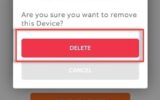
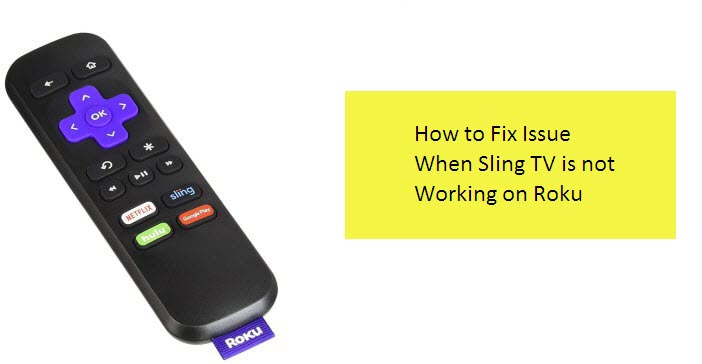
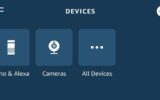
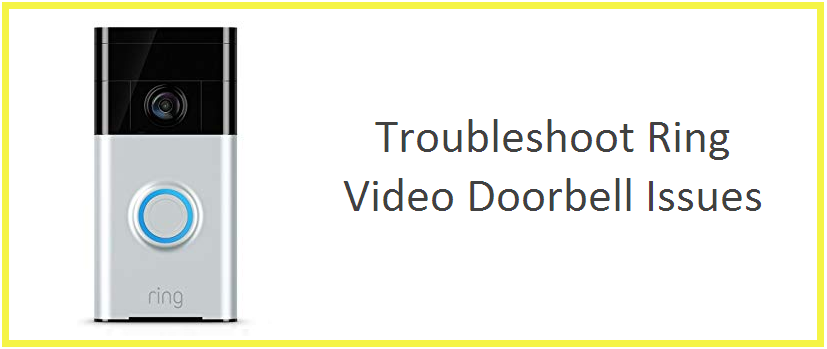
Reply