Roku, another TV and Movie streaming services similar to Amazon Fire TV Stick, Netflix, Hulu, Sling TV and many more is there. Roku Streaming Stick makes cable and satellite TV better by adding up content. It recommended that to use Roku and TV Antenna to get a better experience and overcome with cable TV. Roku Device is of about 6-inch square which lets you play TV shows and watch movies via mobile apps. Roku is providing 7 various streaming devices in which five of them are set-top boxes and other two are Streaming Sticks. Roku devices include
- Roku Ultra
- Roku Premiere
- Roku Premire+
- Roku Express
- Roku Express+
- Roku Streaming Stick
- Roku Streaming Stick Plus
If you came with your New Roku device, so here we are going to let you know your device better.
Get to know your Roku:
Status Light– In the image, A point is called status light which flashes slowly when Roku player gets started. When its glows this means devices is ON. When you press Roku remote control it flashes once.
IR Receiver– Symbol B in the above image is called IR receiver which receives the signal from the Roku remote.
Power Port– Symbol C indicates Power Port, which connects your Roku player to a power source of 120V AC including power adapter.
A/V Port– Symbol D is indicating A/V port which connects Roku player to TV which includes RCA cable.
HDMI port– Symbol E shows you HDMI port that connects Roku player to HDTV with a cable called HDMI.
Reset Button – Symbol F in image indicates a Reset Button which lets you reset you Roku Player to its original factory settings. To reset your Roku press and hold the reset button for at least 10 seconds.
How to Setup Roku TV
Want to stream TV shows and movies, you may need a Wi-Fi connection and of course a Roku Account. If you are not created an account on Roku then create a Roku account in order to enjoy streaming services. As if you select “not to connect Roku TV to the internet” and want to use it as a non-smart TV. Want to us Roku TV without Wi-Fi then you need to connect one or more sources like cable, antenna, satellite box, and game console.
- As if you own any Roku devices like Roku Ultra, Roku Premiere, Roku Premiere plus, Roku Express or Roku Express plus then follow below guide setup. This setup guide will only for the above-listed devices, not for Roku Streaming Stick, Roku Streaming Stick Plus.
Complete Guide on Roku TV Setup
Insert batteries
Roku TV Remote Control comes with a pair of batteries. Open the back cover of Roku remote and insert both batteries. Close the back cover
Turn on Your TV
Press the Power button on your Roku TV remote control. Standby indicator on your Roku TV will goes OFF and turns ON. You will see a Roku TV’s startup screen.
Select Language
When your Roku TV gets power ON, the first thing you will see is to choose a language. As you select your language by pressing the OK button, all the Text and dialog will display in same.
Choose a Country
To ensure that your Roku TV has all the features in the country you are living. So, select your country.
Select Roku for Home Use
While setting up your Roku TV, select “Setup for Home Use”
Connect Roku TV to your Internet
Select a wireless network with which you want to connect your Roku TV and then enter your password. If your network is not available there, then scan your Wireless Network again.
Download latest Version of Roku OS software
Once the Roku get connected with your internet, it will download the latest version of Roku Software and after that reboot the device.
Create a Roku Account
To activate your Roku TV, you must have Roku accounts which need to link with your TV. Roku account lets you see which Roku device you own and all the details for free and purchase channels from Roku Channel Store.
Note: – You will never be charged for creating a Roku account or activating it on your TV.
In order for activating Roku TV, you will see the activation code on your TV. To enter this code you need to visit roku.com/link on your smart device or computer. Then, enter your Roku activation code and follow the on screen instruction to “Activate your Roku TV”.
Let’s connect your device
If you are using Roku TV then you must connect these devices such as game console, cable box, DVD player, VCR or Blu-ray.
Make sure all the devices are turned ON. Then, select “Everything is plugged in and turned ON” and follow the below instruction to complete the setup.
Press OK button and then again press OK to confirm that everything is plugged in and turned ON.
Next, you have to set name and icon to the device connected at first input. Now, select “Set custom name and icon” in order to customize the name and icon menu. After a few seconds, you will see small windows displaying the program playing on devices connected at the input node.
Repeat this process for each input setup until you reach “All done” screen.
After the complete setup there comes a welcome video. If you don’t want to watch skip it by pressing Home button.
Want to connect with Antenna?
If you want to use the Antenna then the below you will see how to connect it. This is not the part of above Roku TV setup. As if you own a set-top box provided by the cable operator or satellite TV then you need to connect the cable at HDMI input of your TV.
While connecting Antenna Input you will see Antenna TV tile on TV’s Home screen. You need to scan for getting all the channels. Just follow the on-screen instruction to make the setup complete. With Antenna connection, you will be able to watch local channels and other cable channels.
All done! Now you are ready to watch your favorite Movies and TV Shows on Roku TV. You will see thousands of free Roku Channels which can be accessed anytime via internet.
You can use your Roku Account to add more channels, stream latest channels, games, and other apps. If you don’t want to type while searching your favorite shows then Roku lets you do a voice search on the app.
Common Issues Occurs while setting up Roku Devices
- Can’t see picture on Your TV.
- Not able to connect to the wireless network while setting up Roku device.
- Unable to hear the sound.
- Roku Remote control is not functioning.


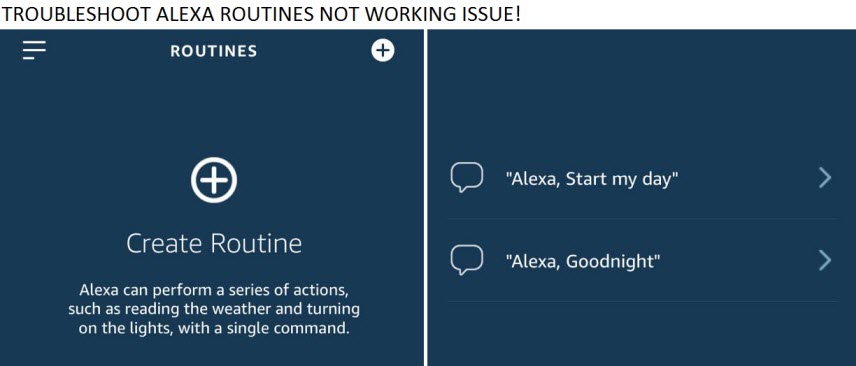

Reply