Apple HomePod produces some of the great music sounds, in the category of smart speakers. After this fantastic claim, it would be really appropriate to say that the combination of both, Apple TV and HomePod might deliver some of the best viewing experiences so far. This is why, here in this article, we are providing you with the ways to connect the apple HomePod with apple TV.
Note – If you are using a third generation Apple TV, you can pair the HomePod with Airplay, and then use it as your normal TV speaker.
How to pair Apple HomePod with Apple TV
In order to get started, first make sure that both of your devices are connected to the same Wi-fi network.
This is essential, as we are going to connect them over Apple’s common wireless protocol, mainly known as “Airplay”.
Also make sure that your Apple TV’s airplay is turned on.
If not, then you need to navigate to the settings and then tap on the Airplay.
Here is what you can do further, to connect your HomePod with your Apple TV: –
- On Apple TV, go to settings and then video and audio.
- There, simply scroll down to find an Audio Output option.
- If you found it, you should be able to see the list of all airplay connected speakers connected to your same Wi-Fi network.
- The HomePod will also appear there, you can now select it to get connected. It might take few seconds to get connected.
This is the usual way. However, you can try another more fast and efficient way to connect your HomePod with your Apple TV.
Here is the fastest way: –
If you are already familiar with the fact – that your Airplay is active on your Apple TV, then you can bring up the audio option by simply holding the play and pause button of your Apple TV.
Although, you won’t be able to access other audio settings, but this is the quickest way.
How to remove HomePod from Apple TV
Now, after using and enjoying all the lovely experience and features offered by HomePod. There might be a scenario where you want to shift to another device (smart speaker).
It could be anyone from Amazon’s echo or Google home.
In that case, here is how you can remove HomePod from Apple TV.
- Just open Settings on your Apple TV.
- Select video and audio option.
- Then select audio
- And then just de-select the HomePod under other speakers.
That’s it.
Conclusion
So, this was all regarding some of the best ways to connect Apple HomePod with Apple TV without any hesitation. If you find it useful then do let us know, we would love to hear that.
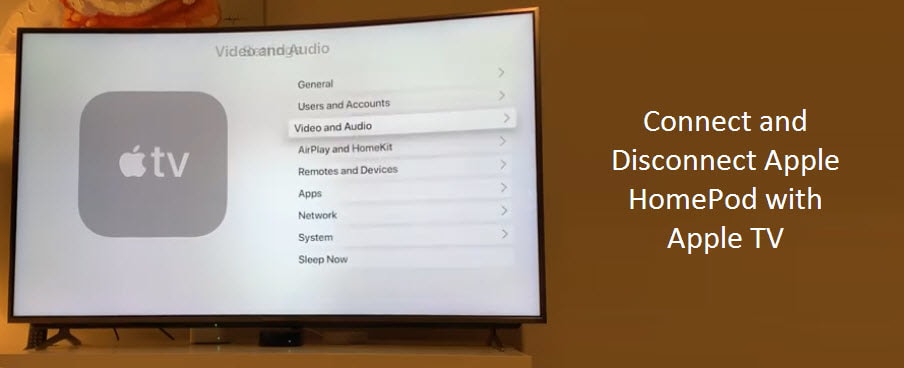


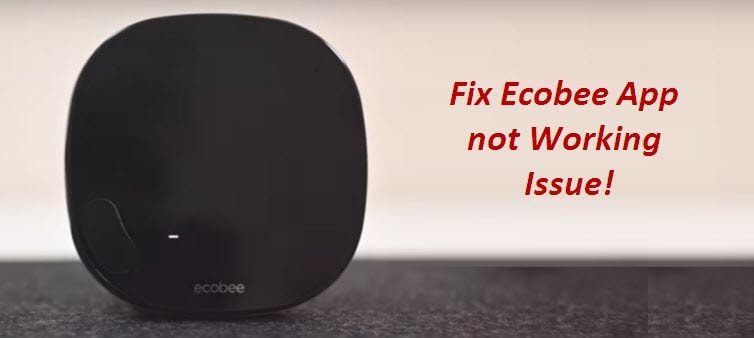
Reply