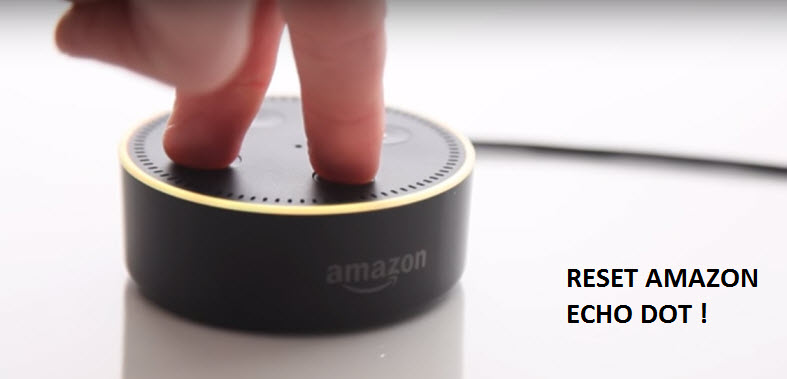 Facing issues with your Echo Device and want to reset it. Issues may be like Echo dot not responding, echo dot registration failure issue, echo dot ring issue or maybe other common problems. In this situation, you may need to reset you echo dot device. As there are various ways to reset an Amazon Echo Devices. So, we are going to show you simple methods on How to-
Facing issues with your Echo Device and want to reset it. Issues may be like Echo dot not responding, echo dot registration failure issue, echo dot ring issue or maybe other common problems. In this situation, you may need to reset you echo dot device. As there are various ways to reset an Amazon Echo Devices. So, we are going to show you simple methods on How to-
- Reset Echo Dot First Generation
- Reset Echo Dot Second Generation
- Reset Echo Dot Third Generation
How to Reset Echo Dot 1st Generation
On Echo First Generation or Echo Dot devices, you will find two buttons on the top of the device. One is a mic button and another is a single dot button. This dot button is used to reset the Echo Dot 1st Generation device
- Press and hold the reset button with a paper clip
- Hold it until the light ring turn orange and then blue
- Now, you will see the light get turned OFF and ON again. Now, you will see an orange color ring
- Orange color ring indicates that your device has entered in setup mode
- Now, open Alexa App on your Smartphone
- Connect your device to Wi-Fi and register to your Amazon account
How to Reset Echo Dot 2nd Generation
On Echo or Echo Dot Second-Generation Devices, find microphone and volume down button on that.
- Press Microphone and volume down button at the same time
- Hold these two buttons for about 20 seconds until the lights turn orange and then blue
- Wait, when it get turned Off and ON again
- You will see an orange color ring which shows indicate that the device is in setup mode
- Download Alexa App on your Smartphone and open it
- Click on the device icon and then on + icon
- Follow the on-screen instruction to setup Echo Dot device
How to Reset Echo Dot 3rd Generation
On Echo Dot Third Generation devices, find Action button (This button has a single dot on it)
- Press and hold the “Action” button for about 25 seconds
- The light will turn orange and then blue
- Wait for the light to get turned OFF and ON again
- You will see an Orange color ring which indicates that it’s in setup mode
- Now, open Alexa App to connect your device over Wi-Fi network
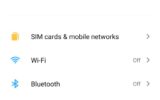
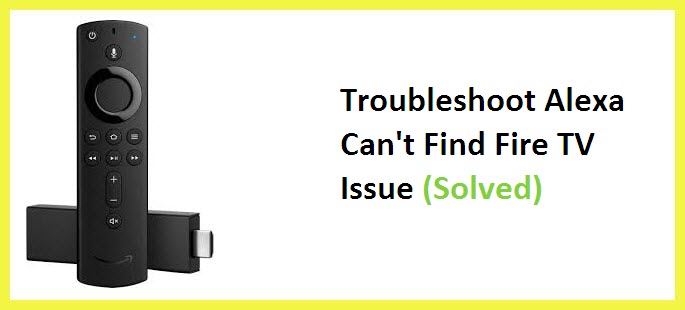


Hi – i am trying to reconnect my echo dot after reset. The light goes orange but the app cant see it. I have tried everything but won’t connect. I have tried connecting via the wi fi and it says that i am connected but nothing works. I would be grateful for any ideas.
Please check this article for how to setup echo dot https://www.smartdevicessupport.com/how-to-set-up-echo-dot-4th-generation and to know why it is blinking orange light please check the following article: https://www.smartdevicessupport.com/why-is-my-amazon-echo-blinking-yellow-red-or-green. I hope it will help you.