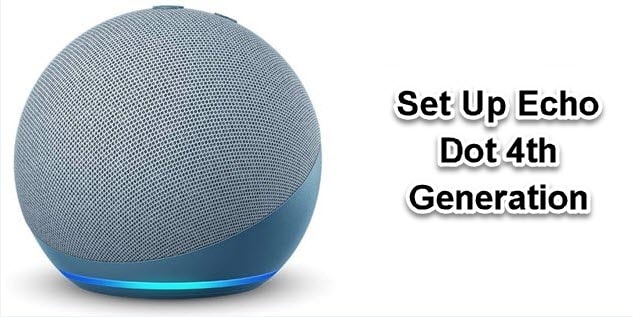
Introduction
You must have heard about the Echo Dot 4th Generation, right? Have you ever faced any problem to set it up? If you want to know then this article is for you. Amazon has revealed that Echo Dot 4th Generation possesses all the exciting features which you have never experienced before. The best feature of the Echo Dot 4th Generation is that it has replaced all the features which exist in the Echo plus. We all are excited to see the amazing feature Zigbee Hub which will connect you with other devices of your house.
How can you set up the Echo Dot 4th Generation?
It is very easy and simple to set up the Echo Dot 4th Generation. You need to follow the guidelines.
- Place your Echo Dot in a suitable position. Plug-in the Echo Dot. You will notice, the light ring turns blue, then orange. When orange light will come, Alexa will welcome you.
- Press the Action Button for five to six seconds on Echo Dot. You will understand that your device now is in setup mode.
- You have to wait for a moment still Echo Dot comes on your mobile. When it appears, select it.
- A notification will come to go to your wi-fi setting. Select the network called Amazon-XXX.
- First, download the Alexa app and register yourself. Visit the play store and install it. You have to be sure that you have a powerful and robust internet connection.
- The second step is to select the device with which you want to connect.
- Press the plus sign which is placed on the upper right corner. If you like, you can also press the three horizontal lines on the menu bar.
- Connect the device (press on Add device) and press the Amazon Echo icon. You can view the image of 4th Generation Echo Dot.
- You will see that Echo Dot has been connected to your wi-fi. You can choose a password if you like. If you face a problem, then unplug and plug-in.
- You can talk to Alexa. First, say, wake word. After that speak plain and simple words to Alexa. The Echo device will be set to respond to the wake word, Alexa.
- If you wish, you can change the wake word at any time of the day. You can set a new wake word. To do that, visit the settings section, choose the Echo device as well as the wake word. You can set the wake word of your desire.
- Echo Dot also possesses a speaker. If you like, you can easily connect it to the external speaker. You can connect via Bluetooth or audio cable.
Conclusion
We have discussed every detail of how you can set-up the Echo Dot 4th Generation with your device. Follow the guidelines step-by-step and you can connect your device without facing any difficulty.




Reply