Want to add new channels to your Roku Streaming Device? This can be done just like you add a new app on your Smartphone. Every Roku Player having access to Roku Channel Store in a way to add channels to Roku TV. Some of the Roku channels need a paid subscription and some are available at free of cost. To access free channels you can directly access them from Roku Channel Store on your Roku Streaming device.
Steps to Add Official Channels to Roku TV using Roku Remote
- In a way to add channels to Roku TV, follow the below steps given:
- Press “Home” button on Roku Remote
- Then Click on “Streaming Channel”. It will redirect to Roku Channel Store
- You will see several channels categories – News, Movies, Music, Family and many more which you can add. Beside this you can search for any specific channel by searching with its name. When the channel page appear press “Add Channel” and it will get installed and added to your Roku TV Home Menu.
Steps to Add Channels to Roku TV using Roku Mobile App
You can even add app to your Roku TV via Roku Mobile App. For this you need to install Roku App on your Smartphone. Open App and sign in with you Roku account details. Roku App must be linked with your Streaming Devices.
- Under Roku Mobile App, tap on channels icon (bottom of the screen)
- In a way to add channels to Roku TV click on “Channel Store” at the top right corner of the screen.
- On Channel Store, search for your channel which you want to add to your Roku TV
- When the channel comes in list click on “Add Channel”
If you want to add Non-certified, Secret or Private Channels to your Roku TV Streaming device then you can also do that. As this category of channels is not listed under channels on Roku Channel Store, this can be done with a special code to activate channels. There are huge numbers of private and non-certified channels which you can add.
Add private or Non-Certified Channels to Roku Streaming Device via my.roku.com
- Open web browser on your Smartphone or PC and search for my.roku.com
- Sign in with your Roku account
- Go to Manage Account, and choose “Add Channel with a Code”
- Now enter “Channel Access Code” which you got from your channel provider
- After that click on “Add Channel”, you will get a warning message. Kindly accept that and click on “OK” to proceed further with installation.
All done! Now it may take upto 24 hrs to appear added channels on your Roku device.

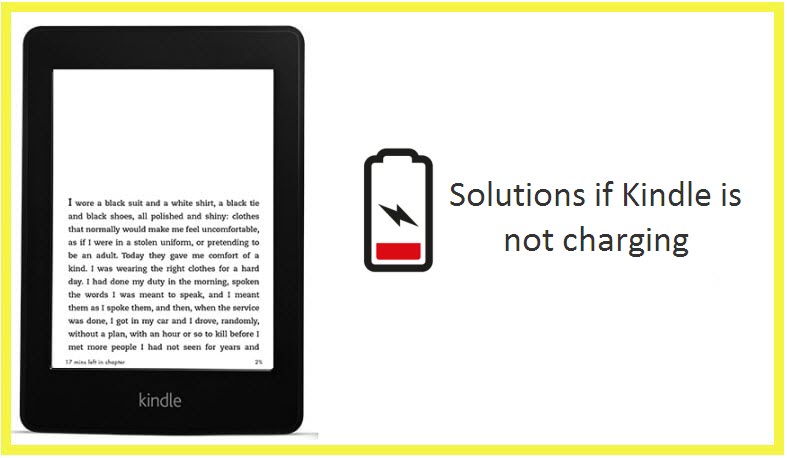
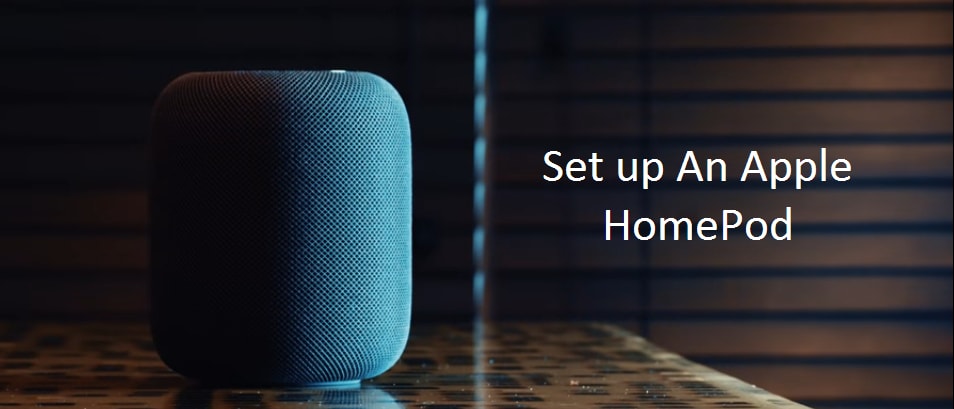


Reply