Deleting and removing books from kindle is an easy step. However, it is not as straight forward as you may think. Deleting and removing of books in kindle is broadly and explicitly categorized into three distinct ways, namely;
- Firstly, how to delete a book from the Kindle device
- And secondly, how to remove books from kindle (App on iPhone and iPad)
- And lastly, how to delete book from kindle (cloud)
You can easily download and read books on your kindle device, kindle app, and read all you want. But however, how do you delete books when you want to? This article will cover ways and methods of deleting and removing books from the device and app.
How to Delete Books from Kindle Device
Step 1:
Firstly, browse and find the book you want to delete.
Step 2:
And secondly, select the book’s name you want to delete from the home screen and or from your Kindle library. And then press the left toggle on the 5-way controller
Step 3:
And furthermore, choose remove from device and press the middle of the 5-way controller.
Note: However, if you are using Kindle Touch, Voyage, Fire and PaperWhite; just go to your kindle library, and find the book you want to delete. Furthermore, press and hold the book’s cover, and then tap Remove from Device.
How to Delete Books from Kindle App
Step 1:
Firstly, open the Kindle App on your iPhone or iPad
Step 2:
And secondly, a scroll to your library
Step 3:
Furthermore, at the bottom, select Device (meaning you are viewing only books downloaded to your phone)
Step 4:
In addition, if you are viewing your items on list mode, archive or delete a book by swiping left and selecting either delete or archive. And however, if you are viewing your items in grid mode, tap and hold and choose either delete permanently or remove from device.
How to Permanently Delete Books from Kindle Cloud
Step 1:
Firstly, log into your account via Amazon.com
Step 2:
And secondly, from menu option, select Manage Your Account And Device
Step 3:
In addition, from the list of books, find the select the book you want to delete and click delete near the top.
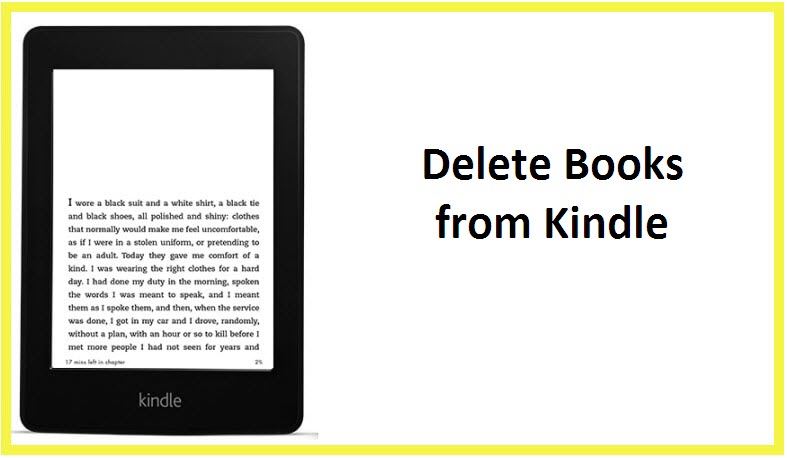

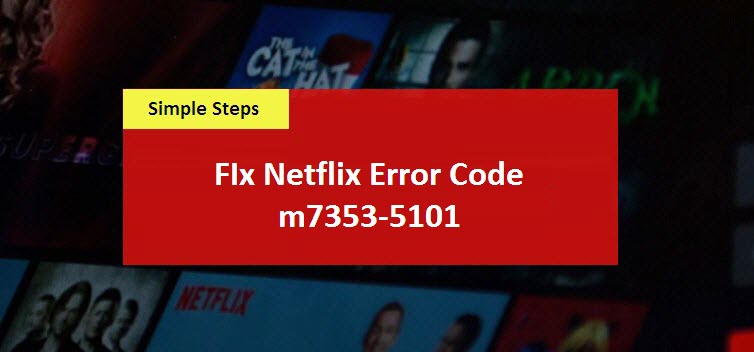
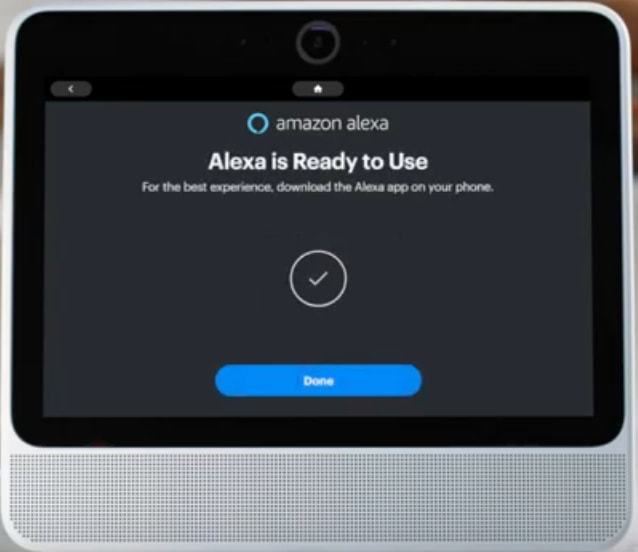

Reply