The Nest Learning Thermostat always learns and teaches well by offering energy-efficient settings to make it eco-friendly. Nest Learning Thermostat is the leading member of a new generation of smart thermostats which are Wi-Fi enabled to your tablet or smartphone so you can adjust and monitor it on the go. Along with being just programmable, Nest Learning Nest also notes the temperature and time of changes you make to it. After a few days of installing Nest to your home, it will learn all your choices and start making those changes accordingly.
How to Connect Nest to Alexa?
Nest Learning Thermostat is really good to know the temperature which is comfortable for you. For added control, commend it through Alexa. You can just use your voice commands and lower and raise the temperature without leaving the comfort of your bed or sofa.
- Launch the Alexa app and select the option ‘Smart Home’. you can simply do this on your Android or iOS device by simply pressing three horizontal lines in the upper left corner.
- Now choose Nest in Device Links
- Press “Continue” on the next screen.
- Enter the login details in your Nest account.
- Select the option ‘Discover Devices‘and let Alexa discover the Next on your network. After finding Nest, you can see it in the list of devices.
Setting Up Nest Learning Thermostat
After installing your Nest Learning Thermostat, download the official Nest app to your smartphone or tablet to sign in with your device as a Nest owner and provide important information needed by a thermostat to work on. Once the device is connected to Wi-Fi and linked to your tablet or smartphone, you can easily communicate with Nest Thermostat at the comfort of your car, chair, or office and you can make changes or check the temperature of your home remotely. However, you will still need your tablet or phone to control the Nest thermostat.
If you want your Nest Learning Thermostat to work with your voice, you need an integrated voice assistant like Alexa by Amazon Echo. Alexa is a voice-based smart home controller. A nest is owned by Google, which also offers a voice control system named Google Home. Hence, it makes Google Home default partner for Nest. But Amazon Alexa is more popular and widely used. So, Nest shouldn’t avoid supporting it. For all Echo products, Alexa is a voice controller which commands them.
Linking Alexa to Nest
Alexa is a voice assistant under Amazon Echo range of smart home assistants, such as the Echo, Echo Plus, Echo Dot, Echo Show, and Echo Spot. All of these devices are Wi-Fi enabled and are set up with Alexa app and they all can give voice control over Nest Learning Thermostat.
You can use Alexa app to access its ability to work with Amazon Echo device and to connect it to Nest Thermostat. Skill is a unique device application which assumes voice control of Nest. You can access thousands of these Skills through Alexa app and these Skills are developed for Amazon Alexa. You can find the Skill for Nest Thermostat at the category of Smart Home Skills.
Steps to enable Nest Thermostat Skills of Alexa
- Open Amazon’s Alexa app on your tablet or phone
- Go to the corner and tap the menu button.
- Go to the Menu list and select ‘Smart Home’
- Go to the bottom of Smart Home screen and select ‘Your Smart Home Skills’
- Select the option ‘ Enable Smart Home Skills’
- In Smart Home Skills, select ‘Nest Thermostat’
- Enable this option and enter the information of your Nest account to connect to your account.
- Wait for 10 seconds for scanning and say ‘Alexa, discover my devices’. You will see your Nest Thermostat along with other Smart Home Devices in Alexa app.
You will be guided to rename your thermostat when you first establish your Nest Thermostat account. You may usually name it with the area of your home where it is placed. You don’t have to name it with ‘thermostat’ if your home has several thermostats. If you do it, Alexa may be confused.
Giving Command to Thermostat
Alexa understands a lot of commands but it has its own limits. All of these commands should be followed by an ‘alarm word’ which is obviously ‘Alexa’. Here are some of the comments for you to make to Nest that Alexa understands –
- Alexa set the (name of the thermostat) temperature to …. Degrees.
- Alexa, what’s the temperature in (name of the thermostat)
- Alexa, increase the temperature in (name of the thermostat). (By default, Nest will raise the temperature by 2 Deg. F)
- Alexa, reduce the temperature in (name of the thermostat). (Nest will reduce temperature by 2 Deg. F)
If you just have one Nest Thermostat, you don’t have to worry about thermostat name and you don’t have to use it in your Alexa commands as well. As you face any issues or problem with Nest Devices Contact Nest Learning Thermostat Customer Support
Most Common Nest Alexa Issue
Alexa not discovering your Nest Thermostat is one of most common issues users faces while using Nest with Alexa. There might be much reason behind such as Alexa won’t connect to Wi-Fi, Alexa Doesn’t Understand Me, Amazon Echo Registration Failure or any other Alexa or Nest problem. Alexa may refuse to discover your Nest device until you add a code to your Nest Thermostat App. Hope you have successfully connected Nest Thermostat to Alexa because it’s a first thing you need to do in a way to use Nest with Amazon Alexa. As we are here to solve this technical issue, so follow the below step by step instruction in order to resolve why Alexa not discovering Nest Thermostat:
Troubleshoot Guide: Alexa not discovering Nest Thermostat
What to do when your Alexa not discovering Nest Thermostat devices? There might be much reason behind such as Alexa won’t connect to Wi-Fi, Alexa Doesn’t Understand Me, Amazon Echo Registration Failure or any other Alexa or Nest problem. Alexa may refuse to discover your Nest device until you add a code to your Nest Thermostat App. Hope you have successfully connected Nest Thermostat to Alexa because it’s a first thing you need to do in a way to use Nest with Amazon Alexa. As we are here to solve this technical issue, so follow the below step by step instruction in order to resolve why Alexa not discovering Nest Thermostat:
Connect Your Nest Thermostat to Nest App
- Press thermostat’s ring to unlock the “Quick View” menu.
- Click on “Settings” icon
- Select your network
- Connect with correct username and password.
- After that Download Nest App on your mobile device. App is available on both App Store and Play Store
- After installing Nest App, open the app and click of Sign Up for free account with correct email id and password.
- Next, you need to add thermostat to your account under Nest App
- In a way to connect Nest Thermostat to your Nest Account, you need to add entry key in your Nest App which you have got from your Thermostat. If you haven’t got that entry key just follow the below few steps:
- Press thermostat’s ring in a way to open “Quick View” menu.
- Then select “Settings”
- Turn and press the ring to Nest App in a way to select nest entry key.
- Next, Select “Get Entry Key”in order to retrieve a nest unique entry key.
- Now, you need to enter key in your Nest App
- Open Nest App and sign in to your account
- Then, tap on “Settings” and tap on “Add Product”
- Press “Continue without Scanning”
Follow on-screen instruction and when a screen appear to add “Nest Entry Key” kindly enter that.
Once you added the Entry Key, Nest Thermostat App will include your Nest thermostat to account. You used to see the Nest Thermostat on Nest App Screen.
- All done! Now try Alexa commands to make use of your Nest with Alexa
- Last thing you need to check is that “Nest Skill” is enabled on your Alexa or not. You can confirm the above given steps to enable Nest Thermostat Skills of Alexa.
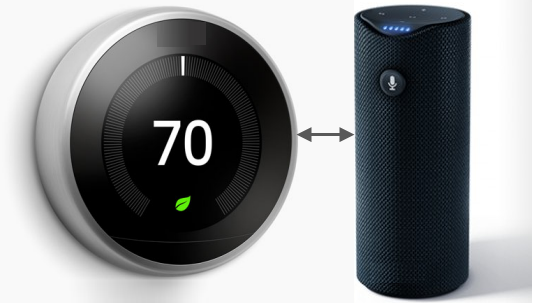
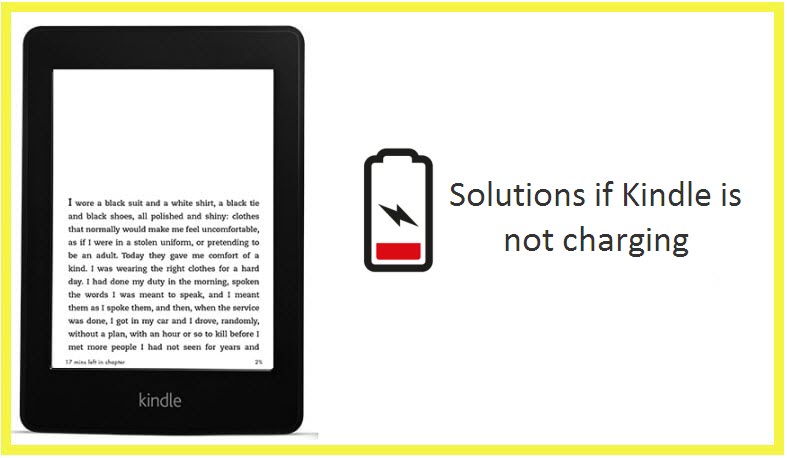
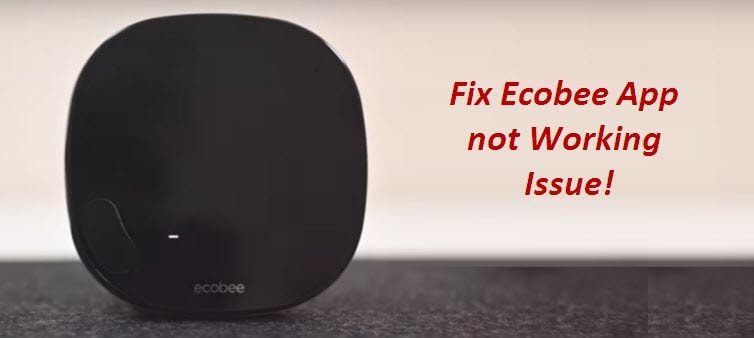
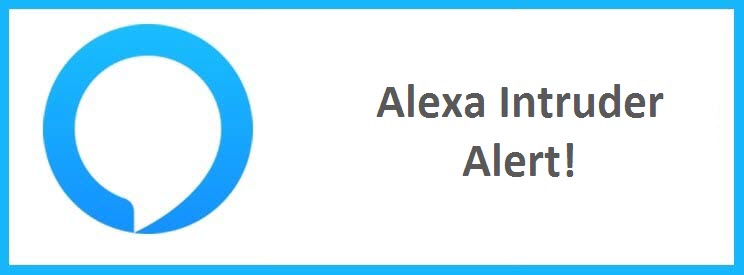

Reply