Alexa Drop In feature works as an Intercom on Amazon Echo devices which also enable users to talk to their friends and family using Drop-In aspect. Though, this optional Drop In fails sometimes while dropping messages or initiating calls. When Drop In features fails to drop messages and makes call then you can’t use it as an Intercom. If you Alexa Drop-In is not working then you can follow the below Drop-In Troubleshooting Guide to fix it.
Alexa Drop-In not working on Amazon Echo Devices
As Drop-In features are used in different ways, parents can monitor the kids, senior members of the family can call their young ones using the bell. With these great aspects, Alexa Drop-In makes life easier in this busy work schedule. However, when Alexa Drop-In is unavailable to do your work you can try these handy solutions to solve it.
Check Alexa Device Compatibility with Drop In
The very first thing you need to check is compatibility for Drop-In with your Echo device. Drop-In feature supports following Alexa devices:
- Amazon Echo 1st Generation
- Amazon Echo 2nd Generation
- Echo Dot 1st Generation
- Echo Dot 2nd Generation
- Echo Spot
- Echo Show
- Echo Plus
- Alexa App (Only at starting the Drop-In)
Ensure Drop-In Permissions on Alexa
Drop-In permissions come with the different stage which you can select on Alexa. This solution found best when Echo Dot Drop-In is not working.
If the Permission is ON: When the Drop-In permission is ON that means all contacts has granted permission to Drop In on that echo device.
If the Permission is only my household: It means that the devices which are registered to your account can drop in on that echo device.
If the permission is OFF: This means that Drop-In is not available for that Amazon Echo device.
However, if a Drop-In preference has changed, then you also need to change those preferences from Alexa App.
- Open Alexa App
- Go to Menu section and select Settings
- Now, select your echo device
- Next, select Drop In under General section
- Set permission for your selected devices
Disable Do Not Disturb Mode
Make sure that DND (Do Not Disturb) mode is not active on your echo device. If the DND is enabled then disable it to make your Alexa Drop In work. This solution will work best when Alexa End Drop-In feature on your Echo device.
Command to disable DND mode “Alexa, Turn off Do Not Disturb”
Disable and Enable Drop-In on your Alexa Device
To make your Drop-In works try to disable and enable Alexa Drop-In on echo devices.
- Open Alexa App
- Tap on Menu icon and then select “Settings”
- Next, choose your echo device on which you want to disable Drop-In
- Tap on Drop-In and you see three options: On, Only my Household, and OFF
- At last, tap on OFF
Update your Alexa App
When your Echo Drop-In is not working then you need to check the version of installed Alexa App on your Smartphone. If it’s not having latest version kindly update it on iOS and Android Smartphone.
Reset Your Amazon Echo Device
If nothing works from the above shown solutions then at last one is to reset your echo device. Here you will find the complete guide on How to reset Amazon Echo Devices.
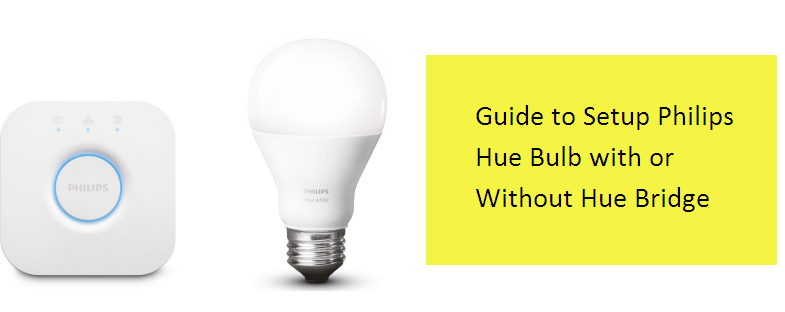
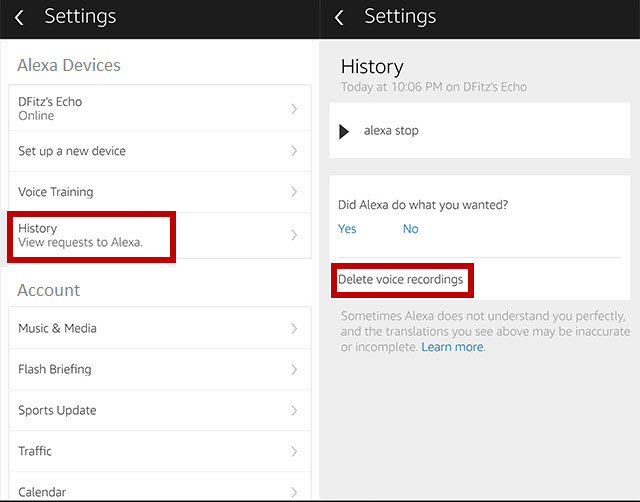

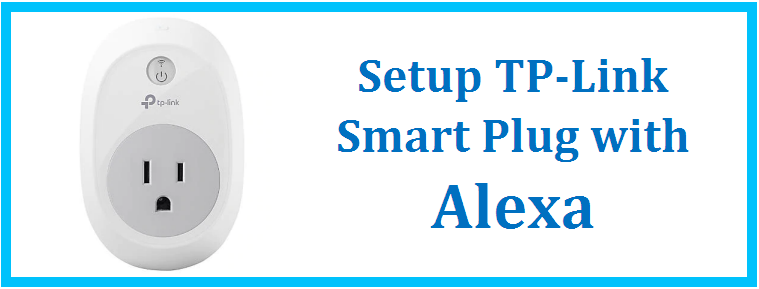
Reply