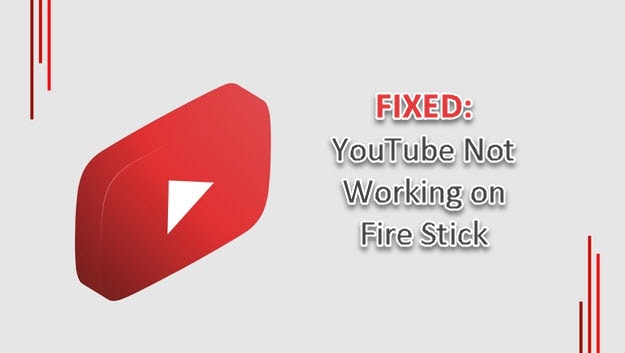
The loads of videos and movies on YouTube makes it one of the most amazing media platforms. It’s even more exciting that YouTube is on Amazon Firestick. You get YouTube on Amazon Firestick and enjoy the streaming for days. And then out of the blues, you experience the YouTube not loading on Fire Stick error. What to do now? Rid yourself of that disappointed face and try our tips. In minutes you will be back to streaming your videos and movies.
Typical Errors you are likely to Experience with YouTube on Fire Stick
- Audio and visual problems
- Blank or frozen application screen
- Errors from YouTube
How to Fix YouTube not working on Fire Stick
Restart the Amazon Fire Stick
- The first step is to restart the Amazon fire TV stick. You can do that by holding the select button and then press play and pause at the same time.
- Another way of restarting the device is by hitting the setting menu and selecting device and then restart.
- The device will restart on its own, however, give it enough time to load. And that will sort out the basic issues.
Check your Network and Internet Connection
- You require a stable internet connection to stream your movies and videos. If you notice that your internet is not working, check whether your network hardware is working Correctly.
- After confirming the internet devices are working well restart the router and then test to see whether you can now stream.
- You may need to call a technician if that does not sort your internet connectivity issues
Reset Fire Stick
- If you can’t access the screen because it’s frozen or black hold the back button and the navigation button simultaneously like for 15 seconds
- Then select factory reset and give it time to complete the process
- Note that after the reset the device will lose your information and you will need to add your account details.
Update your YouTube Application
- After updating the app, log out and then log in.
- Check whether that solves the issue you are facing
- In some instances that may not solve the problem and you will need to uninstall and reinstall the application.
Other Tips to Help Clear the YouTube Not working on Amazon Fire Stick
- Ensure that the time on Fire Stick is set correctly as that can also cause errors
- Confirm you have the correct DNS settings
- Keep Fire Stick up to date because that could be a reason why you have connection issues.
- Make sure that your internet speed is above 5mbps
We hope that our tips have been of help to you. We would love to know what did it for you.




Reply