
When you install Beetv on your Firestick, you set yourself up for the best kind of television experience. This article contains a detailed step by step guide on how to install Beetv on your Firestick. So you can start enjoying Beetv on your device!
About Beetv
Beetv allows you watch all your favorite channels at any time. Beetv has a wide list of channels for viewers to watch from at their convenience. There are multiple packages so you get to choose the one you love. Beetv also has premium channels where you can watch newly released movies.
The interface makes navigation easy. The app is remote friendly too. Before moving in to download, let us set up a few things. Shall we?
Getting a virtual private network
Why do you need to get a virtual private network? You may have heard of web activity monitoring policies.The thing is your identity and web activities are known to your internet service provider. Ensure that what you are streaming is legally approved. Accessing copyrighted content and other illegal content could get you into trouble. Even if it is done unintentionally.
The best practice is to get your self an effective VPN. This is to ensure that the fun you hope to get from streaming does not invite trouble. There are good VPN services. Find the one that soothes you best.
DOWNLOADING BEETV ON FIRESTICK
Before we move to how to install Beetv on Firestick, we must download first. Beetv is a third party app. Meaning, you can not get this app on amazon app store. To download this app, you need another app. So we will be sideloading.
There are two apps that can be used to sideload Beetv. You can use the downloader app or the Es explorer app. Whichever one you find more convenient will be okay. I will explain in detail.
APPS FROM UNKNOWN SOURCES
To be able to download Beetv on Firestick, you must turn off this security setting. Kindly follow the steps by step instruction below. This is the first thing on how to install Beetv on Firestick. We will be done soon!
How to turn off this setting:
- Turn on your Firestick. Wait while the home screen is loading.
- Once the home page has loaded, check the top menu for settings. Click on it.
- You should find a bar for ‘my fire Tv’. Click on it.
- Select bar for ‘developer options’
- See the options for apps from unknown sources. Click on it to turn it on. If it is already on, you do not have to click on it.
Now that you have turned on apps from unknown sources setting.You can go ahead to install Beetv on Firestick. The setting for apps from unknown sources is a security setting. You may discard any warning message. Beetv is a safe app.
How To Install Beetv On Firestick Using Downloader App
The downloader app is available on amazon app store. This app will allow you download Beetv on your Firestick using any web browser. Follow the process below and let’s get started.
Firstly we have to install the downloader app on Firestick.
- Return to home screen.
- Click on the search icon.
- Now type in downloader app
- The downloader app will come up. Click on it.
- If you do not have it installed on your Firestick, click install.
- Installation will take a while. Wait for it to complete.
- Follow the instructions you see on the screen.
- You have installed successfully! Open the app from this page or from home screen.
We will now use the downloader app to get the Beetv app on your Firestick.
- Go to the search bar and click on it.
- Type in the following URL https://bit.ly/Bee-TV-FireTV
- Cross check to be sure you typed it in correctly. Then, select the download option.
- Wait while the app is downloading.
- After download is complete,you can install.
- Wait as the Bee TV app gets installed on Firestick.
- The Beetv app has now been installed on your Firestick.
- Instead of clicking the open button where you can just start using your app, select done.
- This will take you to a page where you can delete the Beetv app file. Deleting this file will free your Firestick space for storing more useful stuff.
- Select delete to delete this file. You are done!
ALTERNATIVE
How To Install Beetv On Firestick Using Es Explorer App
The Es explorer app is available on amazon app store too. It is can also be used to sideload Beetv on Firestick. However, using this app comes with a fee. If you already have the Es explorer app, you can use this alternate method. You will have Beetv on your Firestick in no time.
Detailed process on how to install Beetv on Firestick using ES explorer app
- Open the Es explorer app.
- From the home screen, check for downloader. This should be at the bottom right part of the screen.
- You will see a ‘+ button’. Click on it.
- You will see a bar for link and name. You can type in any name. I suggest you go for Beetv. Then, you type in the following URL https://bit.ly/Bee-TV-FireTV
- Cross check the link to be sure you have typed correctly then click download.
- Wait while the app is downloading
- Once the download is complete, you can open the file.
- Now click on install to start installation.
- Wait for installation to complete then click done.
- Do not forget to delete the file as it will only be making use of valuable space.
- Welldone! Beetv app has been installed.
When you open the app to start streaming, you may see an update prompt. Go for an update if you see this. The updated version has more appealing features that allows you enjoy the app even better.
As you navigate through the app, you will find movies, Tv shows, HD releases, games and more. Select whichever you wish from the menu.
Enjoy streaming!



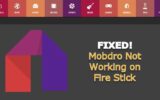
Reply