There can be a disastrous moment, when your own Apple HomePod isn’t responding, neither resetting and also facing some “Setup failure” issues. At this point of time, a user might feel panic, as the cost of the Apple HomePod is not less. It’s, around $299 to $349 in the U.S. But you need not to worry, as here, in this article, we are providing you with the ways or solutions on how to troubleshoot the Apple HomePod even when it is not resetting, not responding and having annoying Setup failure issues.
How to troubleshoot the Apple HomePod for non-resetting issue
Must Read – How to Reset Apple HomePod
Important Notice – The above-mentioned link has both the legit ways through which you can reset your Apple HomePod without any trouble. In case none of them works for you. Then you can take the HomePod to the service center.
How to troubleshoot the Apple HomePod for non-responding issue
Well, there can be any number of reasons for non-responsiveness. But here is what you can do: –
- First make sure that your HomePod is connected to the steady power supply.
- If yes, then gently tap on the top of your HomePod and if you see volume controls, then it means your HomePod is turned on.
- In order to verify, you can say or pronounce “Hey Siri” and If HomePod responds back with the voice of Siri, then it means it’s working.
- Now, after checking whether it is turned on or not. It’s the time to troubleshoot the apple HomePod for its non-responding issues.
Checking for alerts in the Home app: –
The first step is to check for alerts in the Home app.
If your HomePod is having trouble in connecting with your home Wi-fi network or Apple ID. You will see an alert, with details of an issue.
To view more information about the alert, press and hold the HomePod icon for few seconds in the Home or Rooms tab, and you are good to go.
Checking your Wi-fi Connection: –
If you have recently changed your Wi-fi password or moved the location of HomePod a bit, then this might be the case of this non-responsiveness.
You can confirm it by looking at the home app.
The home app itself will be alerting you by indicating the “Wi-fi network icon” on your iOS device screen.
However, the iOS 12 or later versions of iOS are capable enough to let the HomePod connect to the same Home Wi-fi network automatically. So, there is no need to worry in case you already updated your device before.
How to troubleshoot the Apple HomePod for Setup faliure issues
While setting up the HomePod for the first time, a user might face some setup failure issues. But here, we have got it covered for you.
If you see any of the following issues while setting up the HomePod, note it down:
- Blank white screens after you select your HomePod location.
- A Wi-Fi incompatible error.
- “Setup Failed” with an error code. For example, -6722.
If you face any of the above-mentioned issues, here is what you can do: –
- Make sure your device is up-to-date and has home and music app.
- Checkout if two-factor authentication is turned on.
- Check your Wi-fi Connection.
- At last, go to the home app and do what is mentioned below.
Open the app and check for accessories and scenes.
If you see a message that says loading accessories and scenes, wait for the Home app to finish loading by itself. Rest everything should be fine in no time.
Conclusion
So, this was all regarding How to Troubleshoot HomePod for not resetting, not responding, and having setup failure issues. If you find it helpful, then do let us know and we would love to hear that.
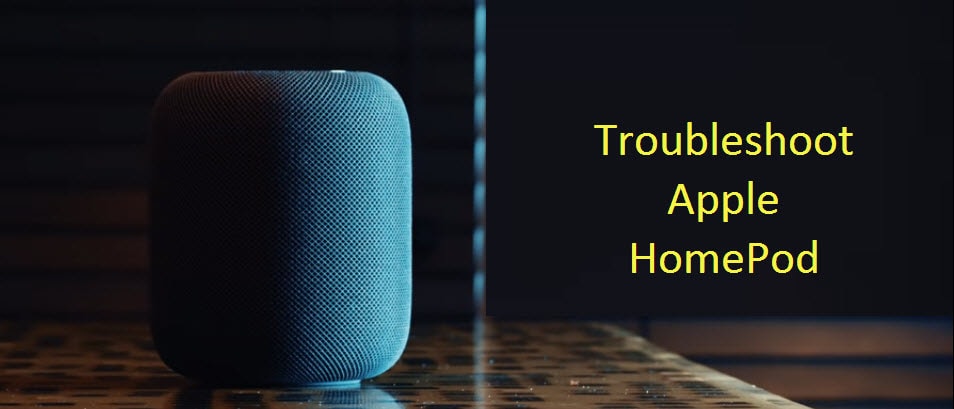



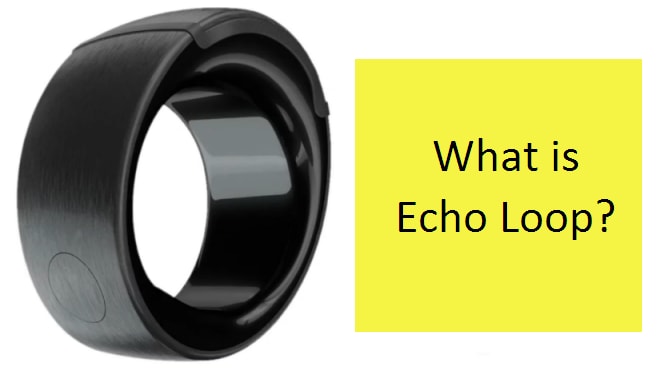
Reply