After the tremendous success of Apple HomePod, it is very clear that this device is going to rule the smart speaker category in the industry.
But even after its tremendous sales, many people are facing difficulties in resetting it.
Resetting might be the related to, any of the following reasons below: –
- A user might only want to reset the device, back to its factory settings.
- Thinking of sending this device for service, in the service center.
- Or even decided to sell it to another person.
In all the above scenarios, resetting is necessary. This is why here, in this article, we are providing you with the ways to Reset Apple HomePod, nicely and easily.
Resetting the Apple HomePod using the Home app
First update the Apple HomePod to its latest version of iOS. This is essential as it will make the resetting process smoother.
Then make sure that you are signed in into the Home app of your preferred iOS and MacOs devices, with which your HomePod usually stay connected.
It is also recommended to check if your iOS or MacOs device is connected with the same wi-fi network of HomePod.
Procedure to Reset Apple HomePod using iPhone, iPad or iPod touch (all iOS devices).
- Open the Home app in your iOS preferred device.
- Press and Hold the HomePod icon, then tap settings.
- Then, scroll down to the bottom and tap Remove accessory.
Procedure to Reset Apple HomePod using Mac (MacOS device)
Note – To use the Home app on your MacOS device, first you need to update your Mac device to new MacOs Mojave.
- Open the Home app.
- Double-click on the HomePod Icon.
- Then Scroll down to the bottom and Click Remove accessory.
Resetting the Apple HomePod using HomePod itself
There might be a scenario, where a user is not able to remove HomePod from the home app. Then in that case, you can press the top of HomePod device, to reset it, back to its factory settings.
Here is how it works: –
- Unplug the HomePod device itself and wait for 5 seconds, then immediately plug it
- Wait for 5 seconds more, then touch your finger at the top of HomePod and hold it there.
- After few moments, the Wight light will turn red, indicating your HomePod is about to reset.
- For confirmation Siri will say that “your HomePod is about to reset”. When you hear these words and three beeps, you can lift your finger.
Conclusion
So, this was all regarding how to reset apple HomePod using Homeapp or a HomePod (device itself). If you find it useful then do let us know, we would love to hear that.
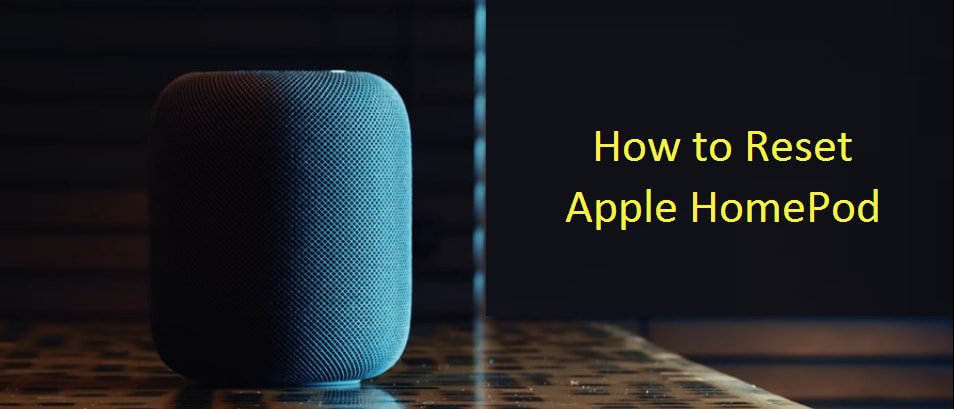
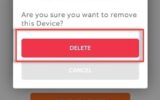
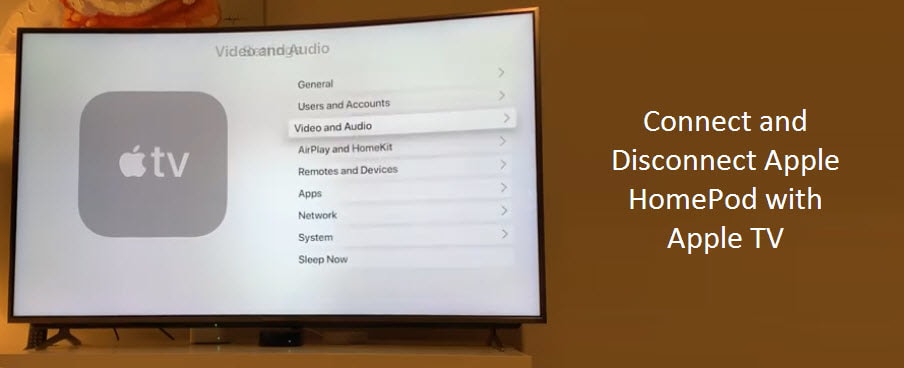

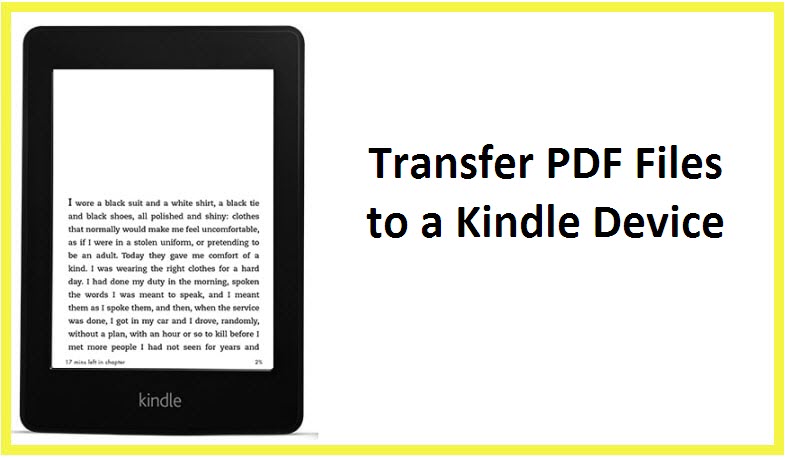
Reply