Ring devices were launched to reduce the crime in neighborhoods and to give superior home security. Ring Video Doorbells and Security Cameras are Alexa compatible. If you are having Amazon Echo Show or Amazon Fire TV then you can easily access Ring devices via Alexa App using simple voice commands. The Ring Devices works well with:
- Amazon Echo Show
- Echo Show (2nd Generation)
- Echo Spot
- Amazon Fire TV (all generation)
- Amazon Fire TV Stick (2nd Generation and latest one)
- Fire TV Edition Smart TVs
- Fire Tablet (7th Generation and latest one)
Alexa Ring Skills lets you connect Ring Video Doorbell 2, Ring Video Doorbell Pro, Floodlight Cam and Video Doorbell Elite to your Amazon Echo Show and Amazon Fire TV. You can use Alexa to access Ring easily by saying “Alexa, show my front door” which will instantly show you the live video of your front door’s activity. Or when you want to hide or stop seeing the video feed just say “Alexa, hide my front door”.
How to connect Ring doorbell to Alexa Echo Show
Here comes a simple method to connect Ring Doorbell to your Amazon Echo Show or Echo Spot. To complete this process you have to add Ring Skill to your Alexa App. Once the Echo Show Ring Doorbell start responding with Alexa Ring Commands then you would be able to see live videos at the front door and who is at the door right now. Note that you can’t talk via Echo Show to your Ring Devices when someone is ringing the door.
Setup Ring Doorbells on Echo Show using Alexa App
Before heading toward the setup process you need to Download Alexa App on your Smartphone and Install it.
- Open Alexa App on your mobile device
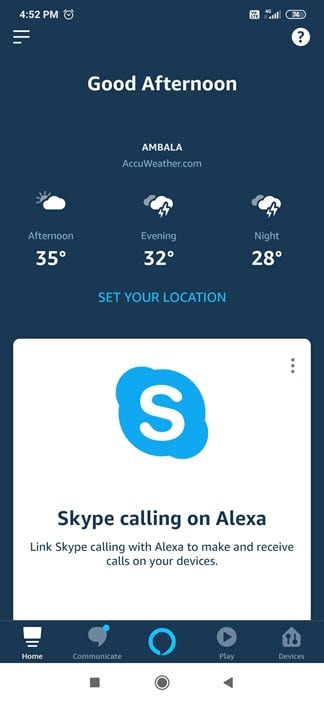
- Tap on the Menu at the upper left corner of the app
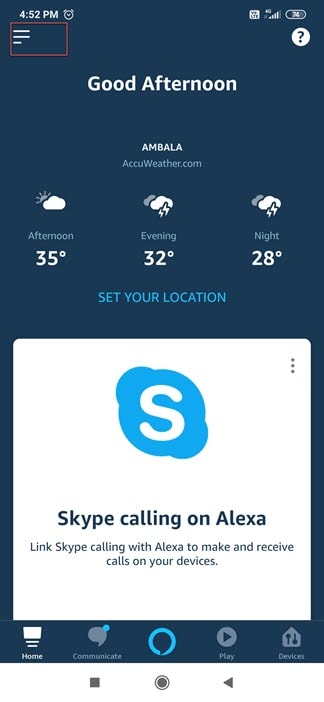
- Then, tap on “Skills”
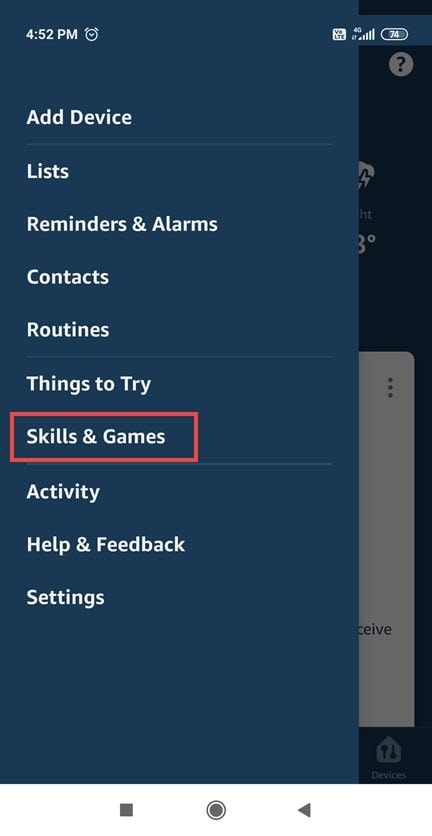
- Search for the “Ring Video Doorbell” in Alexa Search Box
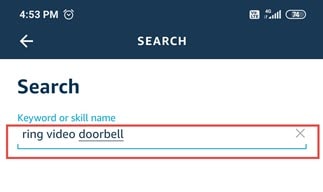
- When the search gets completed, tap on the Enable button
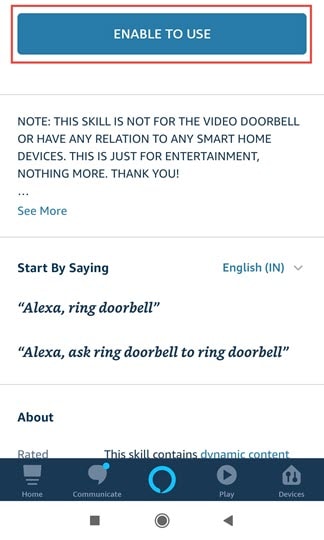
- After that, Alexa will request you to login to your Ring account. With this, your Alexa account and Ring account will get linked to each other.
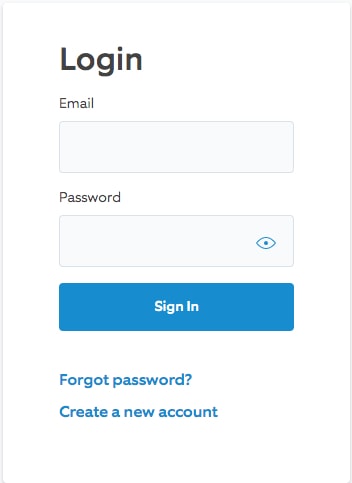
- Next, Alexa will ask you to discover devices. Then, tap on the “Discover Devices” button. All your Ring devices will get discovered and connect automatically to Alexa.
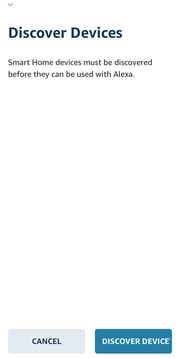
You can ask Alexa to discover your devices through voice command as well:
- Ask, “Alexa, discover my devices”
- Tap Devices, and then tap Discover
How does Two-way communication work with Amazon Echo and Ring?
If you are having Amazon Echo Show or Echo Spot then you can initiate two-way communication via Echo to any Security camera or ring doorbell. As two-way communication supported only on Echo Spot and Show devices. Any of the Ring doorbell and security cameras used to configure two-way communication. In order to start two-way communication, just give voice command “Alexa, answer [doorbell or camera name]” or “Alexa, talk to [doorbell or camera name].” This features also enables you to see live view by asking “Alexa, show me [doorbell or camera name]”.
When someone is at the door, then your Amazon Echo will start flashing yellow. This is done with the motion triggered enabled in the App. You will receive an audible chime that someone is there at the front door. If you own multiple echo devices, each device will start making an announcement. This can be controlled or manage via Alexa App on your mobile device.
Make sure that, only one Alexa compatible devices able to connect to Ring doorbell/camera at a time. If any other echo devices try to connect with doorbell or security camera when a conversation is running, you will get a message “I’m unable to connect [doorbell or camera name] is currently busy.”

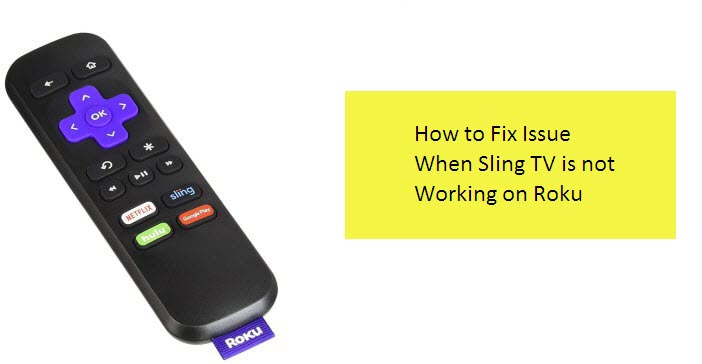
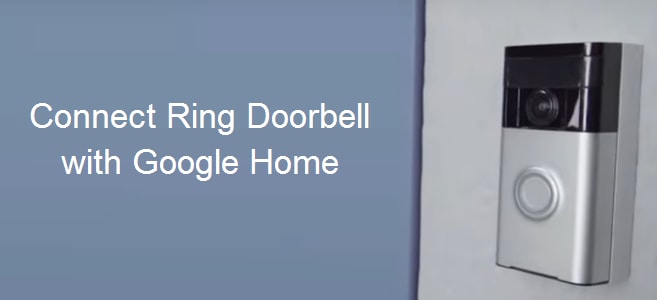

Reply