Alexa Drop In feature lets you connect instantly with your family and friends on Echo devices placed at your home. You can just enable this feature by saying, “Drop in on Home”. Alexa shore up “Drop In and Calling” feature between all Amazon Echo Devices on same customers’ account. If you own one or more Echo devices, you can connect them by their name. As you can say “Drop in on Home,” then Alexa will list all the devices placed at your smart home. The Drop-In feature can work as an intercom system or a baby monitor. This feature is not enabled by default, you have to do it manually. Here’s how to enable Alexa Drop IN
Steps to Enable Alexa Drop In on Echo, Echo Dot, and Echo Show
First Step: Download the Amazon Alexa App
At the very first you need to Download Alexa App on your iOS or Android Smartphone for setting up Alexa Drop in a feature on the Echo. As of now, the Alexa Drop In feature is available on Echo, Echo Dot 1st Generation, Echo Dot 2nd Generation and on Echo Show. Using Alexa App you can Drop In on other echo devices, but can’t receive Drop-In calls. Once the App gets downloaded on your Smartphone, go to “Alexa Calling and Messaging” section under menu options.
Second Step: Enable Alexa Drop-In from Phone
Next step is to Tap on “Settings” on and choose which devices you make to grant Drop In features. Tap “Drop In” under the General section and turn that ON. When the Drop-In feature gets ON, it lets you receive calls from permitted contacts. This feature is not enabled for any of the contacts by default, you have to grant a users’ access to your device manually.
Allow Contacts to Drop In
Use supported echo device to use Drop-In with your contacts. You have to enable Drop-In for a particular contact which you want to drop-in on you. They must also enable Drop-In on your name.
How to Enable Drop-In for a Contact:
You have to tap conversation icon and you will see person list at the upper right corner of the App. Select the “Person” which would you like to give access and then choose “Allow Drop In”.
When some person Drop In on your name, then the light ring will pulse green on your Echo device which means they will connect automatically. If you or your contact person has enabled Alexa Drop-In on Echo Show device then a video will appear for several seconds. However, if you want to turn off the video while making a call, then use Alexa Drop-In commands i.e “Video OFF”, or you can also do this by touching the Echo Show screen and selecting “Video Off”.
If you want to disable Drop In on your devices, as someone is doing a call on every second of the day or frequently then you can enable “Do Not Disturb Mode” on your Echo which disables the Drop-In features until you make it OFF.
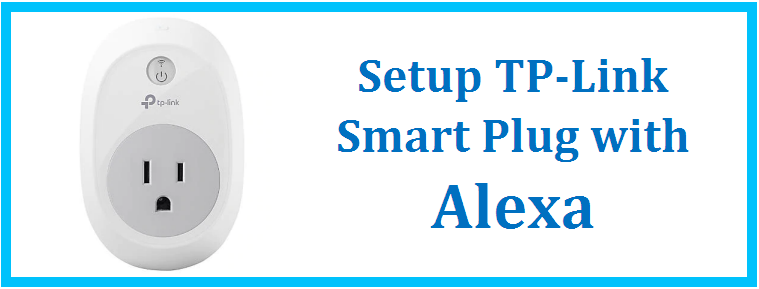
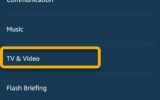

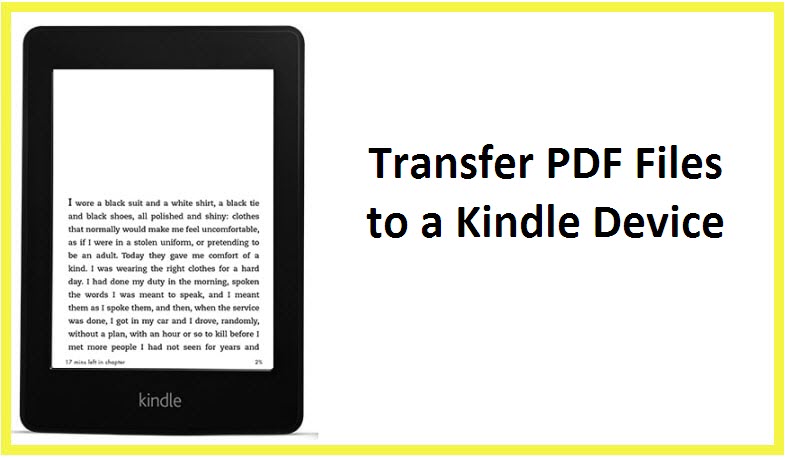
Reply