So finally you got a new Amazon Echo or any other Alexa compatible devices. After unpacking the devices, at the very first you need to set up an echo device by connecting Alexa to Wi-Fi. In order to setup echo dot or other echo devices, need to Download Amazon Alexa App for Android, iPhone and also you can Download Alexa App for Windows. Follow the below-listed steps to connect Alexa to the Internet.
Simple Way to Connect Alexa to Wi-Fi Network
- Firstly Download Alexa App and Install it.
- Open Alexa App and Enter Amazon Account Details
- Then click on Setting up an Amazon Echo
- Select your Echo Device
- Tap on “Continue”
- Wait for the orange light. Tap on “Continue” when the lights on echo turn from blue to orange
My Echo not flashing Orange Light Ring
If your Echo device is not flashing Orange light ring then press and hold the Action Button for at least 6 seconds. When the Echo light turns orange from blue, then tap on “continue”
-
- Now connect Alexa App to Echo. For this manual process, go to your Wi-Fi settings on your phone and select the internet network. It may take a few minutes. When your phone gets connected to custom-named Amazon network then return to Alexa App and continue the setup process.
- After that click on “Connect to wifi” button
- List of Wi-Fi network will appear, select the network to connect Alexa to the internet of your choice
- When the Alexa connects to the Internet successfully, you will get a message “Setup Complete” and [Echo Device] is now connected to a Wi-Fi network.
Want to Connect Alexa to a New Wi-Fi?
How to Connect Alexa App to New Wi-Fi Network
If you want to connect Alexa to the internet which you got recently or want to update the existing Wi-Fi network with a new password then step ahead to the following points.
- Open Alexa App
- Tap on Menu Button and select “Settings” option from the drop-down menu
- Select your Device
- Then, tap on update Wi-Fi Option
- Next, choose “Connect to Wi-Fi” button
- Follow the on-screen instruction in a way to place your echo device in a setup mode
- When the Device lights turn orange from blue, tap “Continue” button
- Then a list of Wi-Fi network will appear, select network to connect Alexa App to the Internet and enter updated password
- Now, Echo Device and Alexa App is connected to the Internet
My Wi-Fi network is not working. Can I connect my Echo Devices to a Wi-Fi Hotspot?
How to Connect Echo Device to a Wi-Fi Hotspot
To connect your Echo Device to a Wi-Fi hotspot on your Smartphone, look at the below steps
- Go to “Settings” on your Smartphone and look for a Wi-Fi hotspot option.
- Copy the network name and also the password for your hotspot setup
- Open Alexa App and select “Devices” option located at the right-bottom of the app
- Now, select your device
- Click on the “Change” next to “Wi-Fi Network”
- Scroll down to select “Use this device as a Wi-Fi hotspot”
- Then, select “Start”
- Now, Enter Wi-Fi network name and password for your hotspot and then tap on “Connect” option
- Next step, go to your phone settings menu and make your Wi-Fi hotspot active. Now your Echo device will search for the Wi-Fi hotspot network. Confirm when Echo connects to Wi-Fi Hotspot successfully.
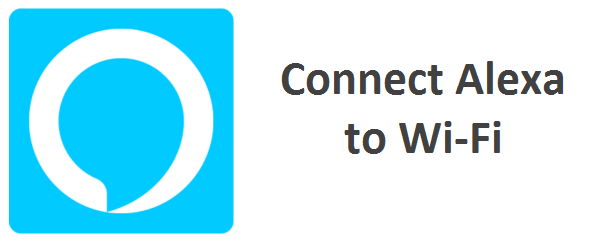
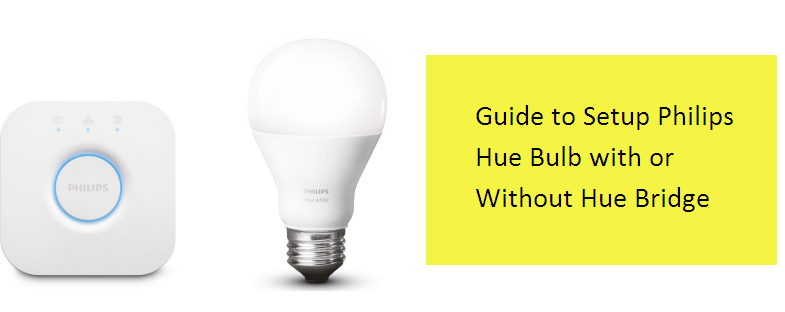
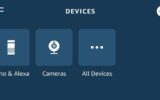


Reply