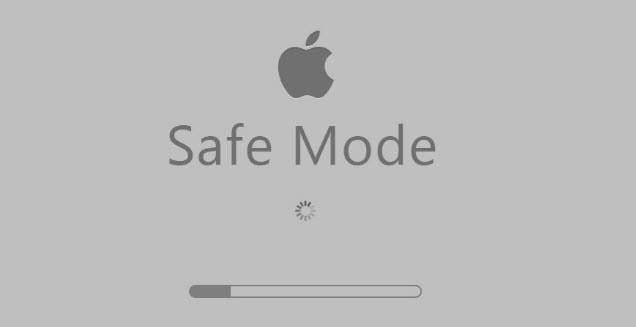
Booting a computer in safe mode intends to diagnose the computers’ operating system critical problems. Usually, safe mode attempts to restore the OS back to its normalfunctioningcondition, with working applications and key functionalities.There are different reasons that can prompt Mac users to boot in safe mode.
Here, we will look at the reasons and how-to boot Mac in safe mode.
Safe mode allows the computer to boot with only limited programs with only important file directories(Library, Users, Applications, and System). Often, the computer loads key kernel extensions and cached data.
Reasons for booting in safe mode
There are different reasons that can prompt you to boot in safe mode. Below are some of the common reasons.
- OS malfunction
- System crash
- Incorrect system settings
- Critical system problems like corrupt system files
- Corrupt key device drivers
- Installing an incompatible software application
Step by step procedure to boot Mac in safe mode
- First and foremost, before pressing any key, ensure that the computer is OFF
- Press the power button
- Immediately press the shift key and hold it for a few seconds
- A gray logo will appear (a login screen) after a few seconds. Now, release the shift key
- Your Mac will then boot in SAFE MODE
- You will notice a command in red font that says “Safe Boot.” Located on the top right hand corner of your Mac
- Enter your password and login
- If the problem has been resolved, you can exit the safe mode by either restating your computer or shutting down and turning it ONagain after a 10 seconds wait
Confirming that you are indeed in“SAFE MODE”
You can quickly check and confirm that you have successfully logged in your Mac in safe mode(this is because in Mac, the safe mode interface appears the same way the other modes appear). Unlike windows, the SAFE MODE interface has a blurry appearance, and you can tell instantly.
- Press the APPLE LOGO on the top right hand corner of the screen
- Scroll and click the “ABOUT”command
- Next, click the SYSTEM REPORT command
- Scroll and click the SOFTWARE commend
- If the Boot mode is in SAFE MODE, it will be indicated as Safe mode. If it is not, it will be indicated as Normal
What safe mode helps to resolve
Safe mode helps to restore the computers’ malfunctioned OS. Also, in safe mode, even the default programs will not start automatically (including corrupted files, folders, and programs).
Final thoughts
As opposed to other operating systems, the MacOS is immune to a lot of system malfunctions. So, you will not boot in safe mode frequently.

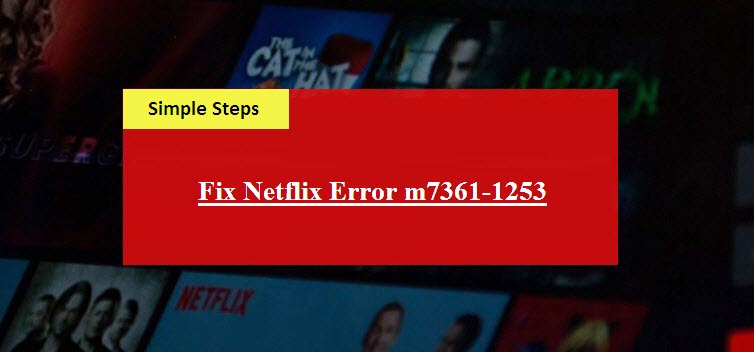

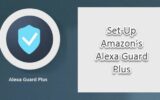
Reply