Introduction
If you are new to the technology, then you must not have many ideas regarding tp-link and so. So, if you are looking for the answer to adding tp-link to your Google Home, then follow the process step by step. You will get the idea.
Before we start explaining, you should make sure that the remote control of your Kasa device is connected to your Kasa App or not. If it is not enabled, then enable it; otherwise, it would not be possible for you to pursue the process.
For the smart bulb, Kasa camera, smart plug and smart switch, if you see that they have been configured successfully, then the remote control function will be allowed automatically. Then you will not be able to see the remote control option on your Device Settings page. You need to enable the remote control function of the RE270K/RE370K manually if you want to get the detailed instruction, then you are requested to refer to the link.
What Are The Steps That You Need To Follow?
Follow the steps and then you will get the idea.
- At first, login into Google home app.
- In the upper left corner, you will see three lines. Click on it.
- Various options will come. Click on the devices.
- You will find a new Google home. There you will find an option setup. Click on it.
- If you see that you are not getting the option of setup, then you should check that your Google Home is plugged in or not. You have to reset it.
- Now, click on continue option.
- You will see that the device is getting connected automatically.
- Google Home will check a sound click on play test sound. They will check whether everything is fine or not.
- If you hear the sound, they will ask you whether you heard the sound or not, then click on the option I heard the sound.
- After that, select a room and press on click option.
- Now, the important step is to connect your device with wi-fi. Choose your wi-fi connection and click continue.
- You have to wait for a certain time for your wi-fi to get connected.
- After that, sign in to your Google Assistant.
- Some personal results will come. It is up to you whether you will allow them or skip those.
- Select your music provider option and then click on the continue option.
- Your Google Home Setup is completed. So click on continue.
- Now, click on the upper three lines, which is there on the upper left corner.
- Click on the Home Control.
- Now, the most important step is to click on the “+” sign to add Smart Home devices.
- Now, you have to choose your tp-link.
- After the entire process, sign in to your Kasa account.
- You may see a white screen for a few second while it links up.
- You may assign rooms to devices. Though this is an optional function. If you like, you can skip it.
- Yours have completed the entire process. You have added tp-link to your Google Home.
Conclusion
We have stated almost all the relevant points of adding tp-link to your Google Home. Follow the steps and you will not find any difficulty.
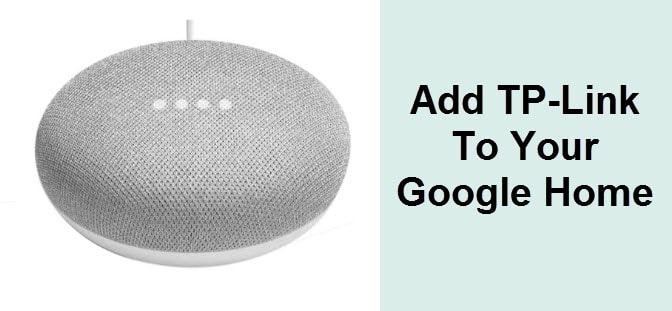




Reply