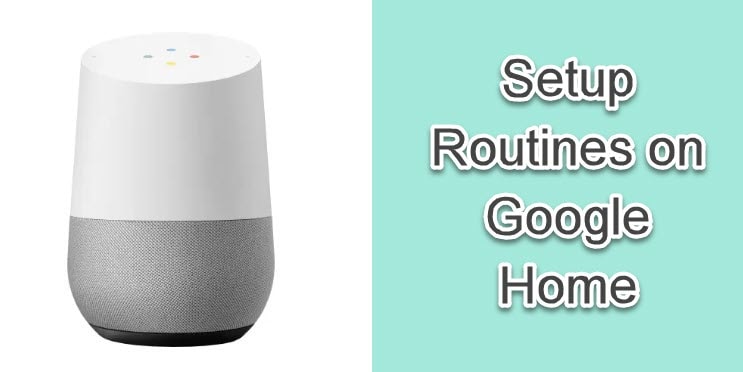
Google Assistant is one of the smart home devices which is getting smarter all the time. Magic happens when you create routines on Google home. Google routines executes all the smart actions in just one simple command. For example if you say “Goodnight” your Google Assistant will switch off all the lights and lock the door also. Now, without wasting any time let’s get started with How to Set Up Google Routines?
Steps to set up routines on Google Home
Step 1: At the very First Open Google Home App.
Step 2: Now at the top right, you will see your account tap on that.
Step 3: Under account, go to Assistant Settings.
Step 4: Next, under “Ready Made” select the routine you want to edit.
Step 5: Select the box next to the action you want to edit.
Steps to Set up Home and Away Routines
Step 1: You need to Open Google Home App on mobile device.
Step 2: Tap on “Set up Home & Away Routines”.
Step 3: Next, select “ Home or Away”.
Step 4: Now select the Google home device and settings of which routines you want to adjust.
- Select any one routine you want to change when the first person enters your house.
- Select the second one you want to change when everyone is away from your house.
Steps to Create a Custom Routine
Step 1: At the very first our mobile device or tablet should be connected to the same WiFi. network with which your Google Home is connected.
Step 2: Now open the Google Home App.
Step 3: Go to Assistant Settings.
Step 4: Under Assistant, there are Routine portions tap on that.
Step 5: Now add a routine.
Step 6: Next under the “When” section tap on “Add Command” >Add > Enter the word you want your routine do > Click on OK >Now Save.
Step 7: Next under the “Assistant” section. Enter the command your assistant will do and any popular actions.
Step 8: Next under the “And the play” tap on media and then click on the circle next to the media source.
Step 9: Now tap on “Add” and click on save.
I’m case you want to edit the Google Home Routine then follow the below steps.
How to Edit Google Home Routines?
You can change the device on the basis of home and away routine
Step 1: You have to open Google Home Routines on your mobile device
Step 2: Select Settings
Step 3: Click on Home Information
Step 4: Next tap on Presence Sensing
Step 5: Now select the device on which you want to change the routine.
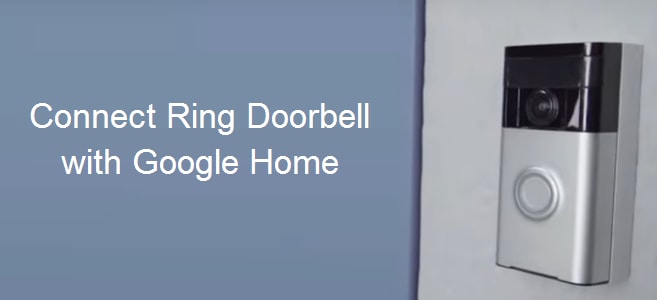
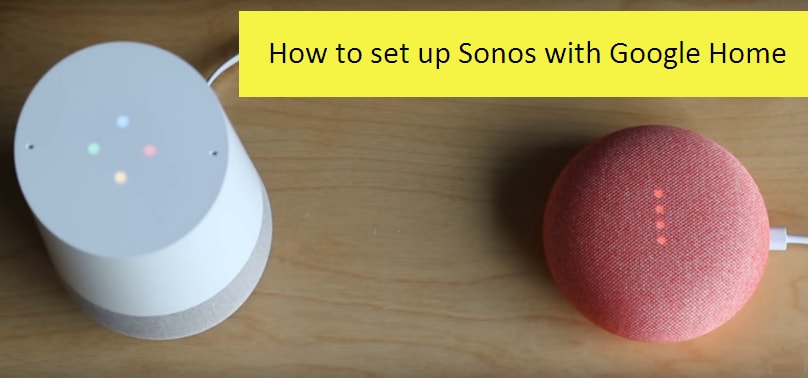

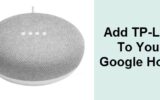
Reply