We all know that feeling of disappointment when out fire sticks stop working. Maybe you wanted to watch a series with your family or you needed a break from a movie you were watching. Perhaps after a tired day from work, desiring to watch a relaxing documentary then the big surprise, you discover your Amazon fire stick is not working.
You may have done a few tricks that worked the last time your Amazon fire stick stopped working. However if you still have a fire stick not working properly, here is how to fix it.
In this article, we will address all possible causes of this issue and how to handle it. So when your fire stick stops working, you will be equipped with the right guide.
Amazon Fire Stick Stopped Working
It worked well yesterday, just an hour ago but now the fire stick is not responding. Here is the simple way out:
- Press the select button simultaneously with the play/pause button for at least five seconds.
- Locate the settings bar from the main screen.
- Go to the device bar and click on it
- Choose restart
When it boots again, it should be working fine. If after this the fire stick is not working, try this.
- Remove the power cord from the device.
- Wait for a few seconds and then plug it back.
If you do the above and fire stick is not connecting, then
- Without turning off the fire TV, remove the plug from the wall socket.
- Press the power button and hold it for a minimum of thirty seconds.
- Go to the fire stick input channel to confirm if the device still works.
Other Alternatives if the Amazon fire stick is not working
- Change the HDMI port, perhaps the port has a fault.
- Change the HDMI cable.
Amazon Fire Stick Connected With Problems
The above guide should fix the issues with Amazon fire stick not working. Now if the display is Amazon fire stick connected with problems, these are the simplified steps to follow
- Ensure that the password you are using is the WI-FI password and not the pass word for your Amazon account.
- Remove everything that may be blocking WIFI signal.
- Use the cable and connectors that came with the Fire TV devices.
- You can as well just restart the device. This should solve the problem.
If this does not solve the connection problems, then ensure that the default gateway is your main router. This can be a reason for the fire stick connected with problems display. To fix this:
- Go to setting
- Then go to My fire TV
- Go to about, then Network
The above guide should fix all issues on Amazon fire stick not working, fire stick connected with problems display, and fire stick not responding problems.


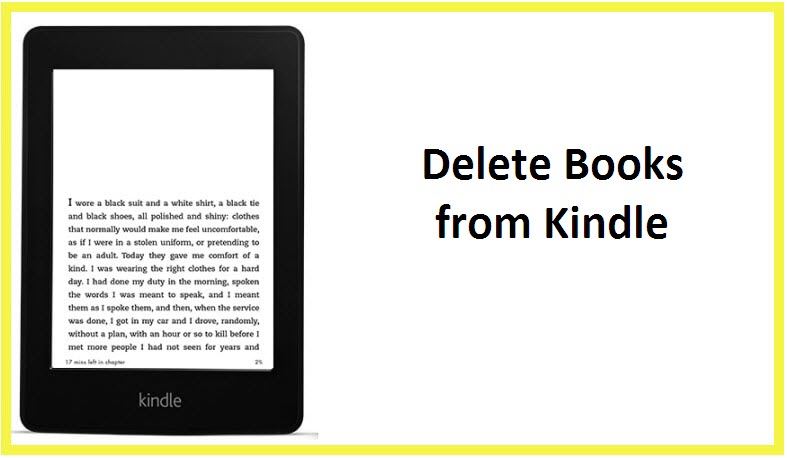
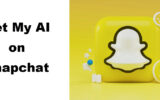
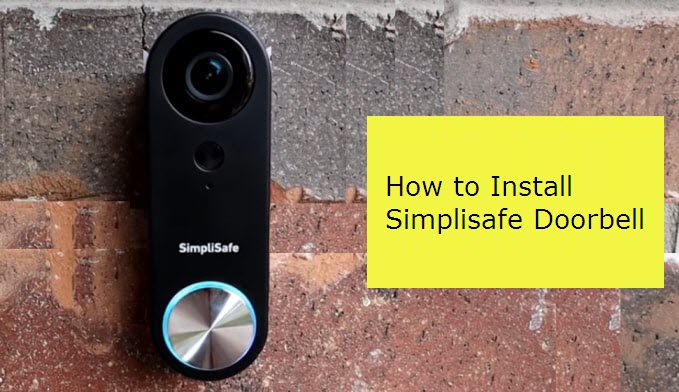
Reply