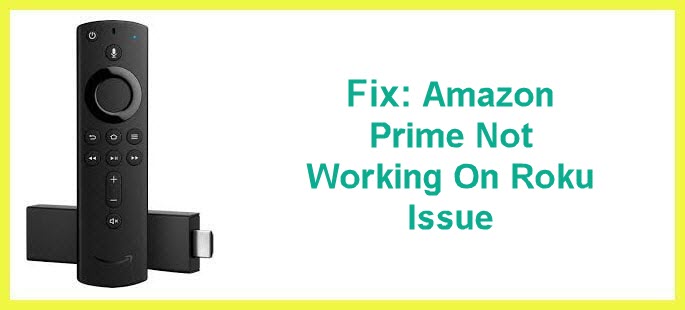
Roku remains one of the biggest media streaming devices of our time. A lot of people, you and me inclusive prefer watching Amazon prime on Roku. The feeling is often not a happy one when Amazon prime does not work with Roku. What could be the problem?
Amazon prime on demand video service opens access to lots of movies, TV shows and more that can be enjoyed on Roku. When Amazon prime stops working on Roku, we need to employ some troubleshooting techniques to get it working again. So, what troubleshooting techniques can be employed in this scenario?
Ways To Get Amazon Prime To Work On Roku Again
You do not have to stay angry now. I will be showing you the detailed step by step guide to rectify this issue.
1) Uninstall and Reinstall Amazon prime on Roku
The most common troubleshooting step is to uninstall and then reinstall. It is not just common, it works like magic. So how you do go about this.
- First of all, you need to turn on your Roku device.
- Search for home on the remote and press it.
- Check out the navigation keys. You can use them to move left or right. Now use the key that moves right. On your right, you will find the prime video channel, click on it.
- It is time to head to the options display. Find the star button on your Roku remote and click on it. This will display options.
- Scroll and click on the remove channel bar. You will be asked to confirm your action. Do confirm.
Once you confirm you are done uninstalling. Then you reinstall.
- Reinstallation process is quite similar. Using your Roku remote, return back to home by selecting the home button.
- Now keep scrolling till you find channels then you click on it..
- To search for channel, enter Amazon prime in search bar.
- Channel will come up so you add. Install Amazon prime now.
- After installation, launch Amazon prime.
That is all on un uninstallation and Reinstallation. This method has solved the problem many times. It should rectify this.
2) Turn Off And Turn On The Device
Turning the Roku off and them turning it back on can restore the fault.Here is the procedure to go about this.
- Switch off the Roku device. Also, switch off your television.
- Go ahead and unplug all the plugged cables. Remove the HDMI cable as well as the power cable.
- Allow the device stay in this state for a while, like ten to twenty minutes.
- Plug all the cables back, the HDMI cable and the power cable.
- Turn the power back on, the issue should be solved.
3) Exit The Amazon Prime App
Exiting the Amazon prime app and reopening can help solve this Roku issue. All you have to do is:
- Close the app on your android phone via settings.
- Navigate settings, then click on apps. On the new page, you will find Amazon prime video. Click on Amazon prime video and then force close on the next page.
- Now, reopen the app. There should be changes.
4) Troubleshooting Connection Issues
Connection could be the reason you are having this issue. For Amazon prime to work with Roku, your network connectivity has to be strong enough. If the network is not stable, you will face issues. To avoid this, check your internet connection. Ensure it is strong and stable enough.
You may also want to cancel or minimize background activity that shares the same network with your device. Having background activity interfere will bring steaming issues.
5) Cache
This is a common one. Having uncleared cache will surely cause streaming problems. To avoid this, clear the cache om your device. Here is how to go about it:
- Navigate to settings on your device and click on it.
- On this new page, you will see apps, select it.
- A list will come up containing installed apps. Tap on Amazon prime.
- On the new page, click on storage. Another page will come up, here you will find cache. Select cache and clear.
- Now you have to click on clear data and then confirm your action. Done!
The above methods are basic steps to follow the moment your Amazon prime stops working on Roku. With this, you cam rectify the problem and enjoy streaming on Roku again.
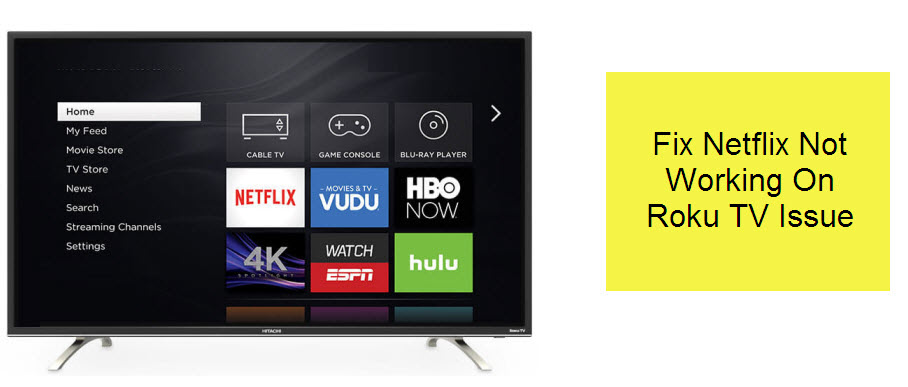
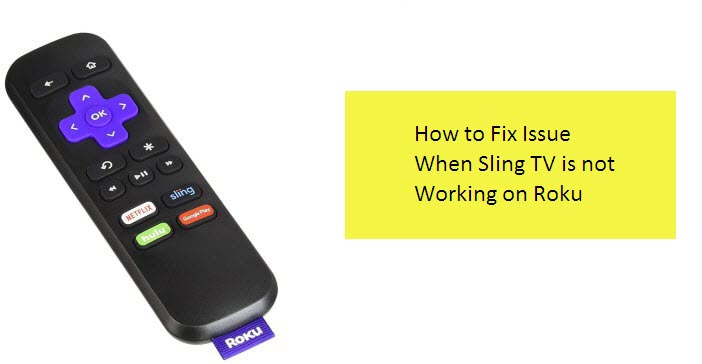
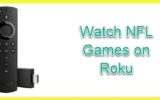

Reply