If you are purchasing Amazon Fire TV, you can be assured with a native voice controlling feature. Yes, you can use Alexa. The remotes can handle Alexa voice control. But the controller is tiny, so you have to link it with Alexa app or Echo speaker. But what if Fire TV not showing in Alexa app? What are you going to do about that? Well, for some people, the linking process will not work that easily. The Fire TV will not show up on the Alexa app, but it is possible to connect it to the app. For that, you have to troubleshoot the issue.
If Alexa can’t find Fire TV, you will receive a text as ‘Sorry we could not find any device to link.’ Therefore, you have to take the necessary measurements to solve the problem. So, if you are having the same trouble, you are going to find solutions below. Let’s learn to fix the issue!
A few methods to fix the issue
Alexa trouble communicating with Fire TV? If yes, you have to follow these methods. If one method doesn’t work, you can try others. However, don’t give up trying!
Method 1- Link it properly
If you don’t follow the right steps, you are likely to face this issue. Therefore, make sure that the steps are followed when linking Fire TV to Alexa app. If you aren’t sure, here are the steps that you should follow. Check whether you have followed this accurately, if you haven’t, do it now!
Step 1: Switch on the TV while plugging in Fire TV. If you have followed the settings, you done have to do anything it will automatically work. If you haven’t, you have to follow the settings and adjust everything while being connected to the Wi-Fi.
Step 2: Click the three-bar icon on the Alexa app and go to settings.
Step 3: Click on TV & Video along with FireTV.
Step 4: Once your name appears, click on it to connect them.
Method 2- the everyday magic
Whenever our electronics don’t work what we do is reboot the device. Similarly, when you don’t find Fire TV on Alexa app, you should restart.
You should restart everything, including your router.
Bonus tip- if you don’t want to unplug the TV, press and hold the select and hold buttons of the Fire TV remote and then, it will restart without having to remove the plug.
Method 3- One amazon account
You already know that Fire TV and Alexa app require the same network connection to link correctly. Just like that, you need to connect using the same Amazon account. This means, if you have two different accounts for Alexa app and Amazon account, your fire TV will not show up in the app.
Method 4- Set the same time zone
Most users face this issue because of different time zones in Alexa app and Fire TV. Therefore, you should set the same time zone to both the Fire TV and Alexa app.
Follow these steps to change the Alexa app time zone:
Step 1: Click open the app and select the devices option. Click the Echo and Alexa.
Step 2: Click the ‘Alexa on this Phone’ along with Time Zone. This time zone should be as same as the one you have on your Fire TV.
Follow these steps to change the Fire TV time zone:
Step 1: Click Settings in the Fire TV.
Step 2: Click on Preferences on the right side, then, select Time Zone. Just like Alexa app, this should match with the time zone you sent on Alexa app.
Method 5- Update required
If you don’t have the updated version, you might not be able to link Alexa and Fire TV. You should check whether Alexa app requires updates, if needed, you should update it right away.
To update Fire TV, you should click the setting and select ‘About’ and then, click ‘Check for System update’ option.
Method 6- Unlinking and relinking Fire TV
If your Alexa App isn’t working even after you linked it, then, you have to unlink and relink it on your TV.
Step 1: Click the Alexa app> Settings which is in the sidebar.
Step 2: Click on TV & Video along with Fire TV.
Step 3: Click on Manage device> click the Unlink Devices option which is next to Alexa app.
After unlinking, you can relink it back.
Method 7- Move to the main account
If you are using the Amazon household account, you have to move to the main account because Fire TV will not show up on the Alexa app if it’s connected to Amazon household account.
Conclusion
These are some of the methods that you can try, if one method doesn’t work, you can try another. Somehow, you will be able to troubleshoot the issue!
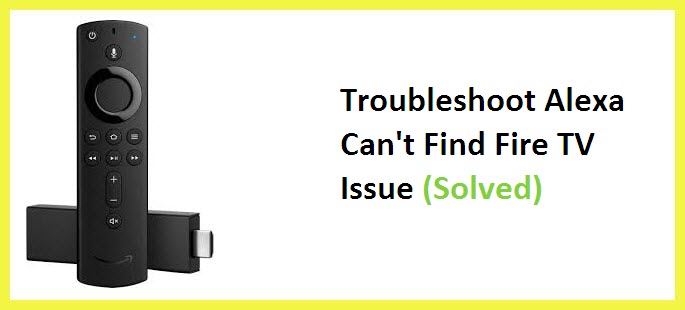
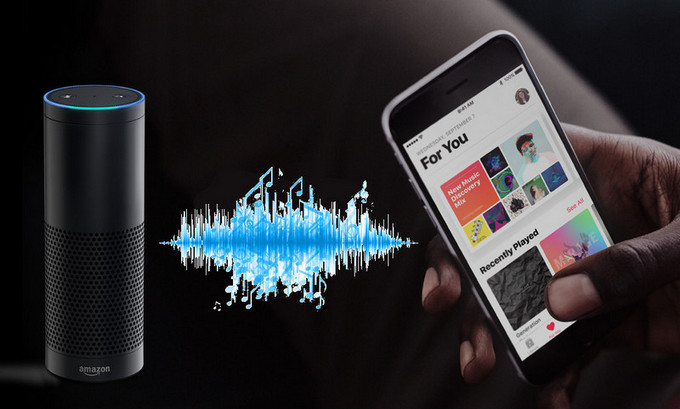
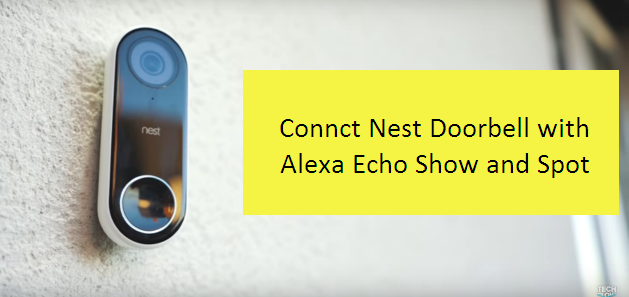

Reply