If you are a music fan, you would be a fan of Sonos too. It is essential to understand that music is comforting, so with Sonos, the level of comfort will increase to the next level. But then, most people who use Sonos tend to think about whether it is possible to set up Sonos with Google home. Even if it is possible, how to set up Sonos with Google home? Well, you don’t have to worry because we will be discussing everything below. You will find everything about Sonos product, including compatibility, procedures to get started, and everything else.
Get rid of the workaround issue to connect Sonos with Google home
The problem in connecting Sonos with Google has been quite complicated. But now things have become better. Sonos is considered one of the best products due to so many reasons, and all the reasons are justifiable. However, the smart home ecosystem was not able to be connected with Sonos. But the problem did not persist too long because there was a solution. With Sonos, there is always a solution because the developers want to provide the best for their users. The scripts and hardware that were used to control Sonos are no longer in the picture. The Google support, Yonomi makes everything easy for the users. Yonomi is supporting both Google Assistant and Google Home.
Moreover, Sonos and Yonomi are already innate. Therefore you will not have a hard time connecting Sonos with Google. If you don’t know how to set up Sonos with Google home, you can keep reading!
Here are the steps you should follow
- You have to begin by downloading the app, Yonomi. This is available on Play Store, so you don’t have to think twice to download it. Once done, you have to log in to the account or create a new account. But remember, if your phone and the Sonos speakers are connected to the same Wi-Fi, then, you will find a pop up that automatically shows up in the app.
- If you don’t find anything that sort, you can do the manual set up. You have to add the device through the hamburger menu, then, click ‘Find New Device.’
- Next, click the Google Home app to link your Yonomi account. Therefore, click, hamburger menu > Home Control > Add devices.
- There will be five routines by default. They are ‘Everything Off,’ ‘Arrive Home,’ ‘Party Time,’ ‘what’s the weather?’ and ‘Play Music.’ But it is in your hand to select the command you want because it’s your Sonos.
- If you understand the presets, you will understand everything better, and it is an excellent method to learn everything.
Wrapping up
That concludes all, and now, you don’t have to worry about how to set up Sonos with Google home because you already know it. Nevertheless, it is great to see how Sonos got connected with Google Home. Every music enthusiast would love to check this out, if it’s the case with you, go ahead and do it!
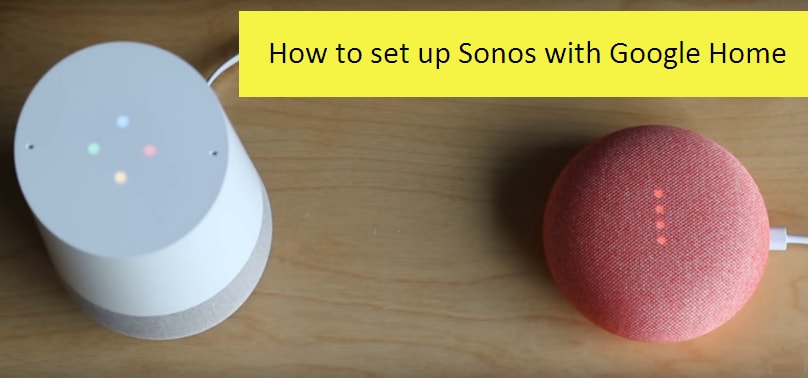
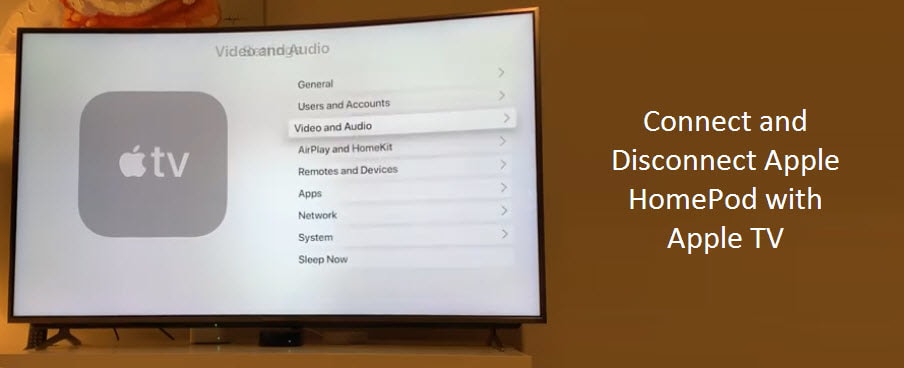

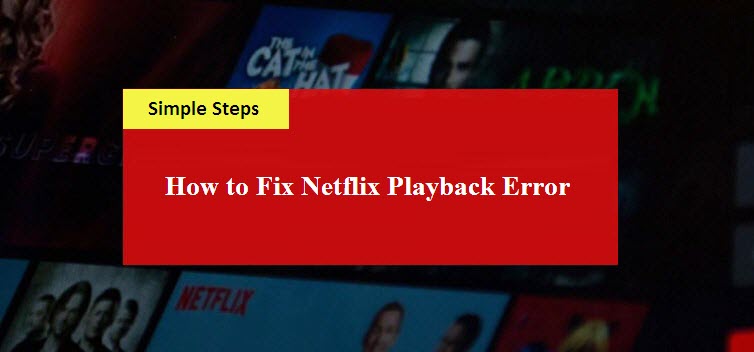

Reply