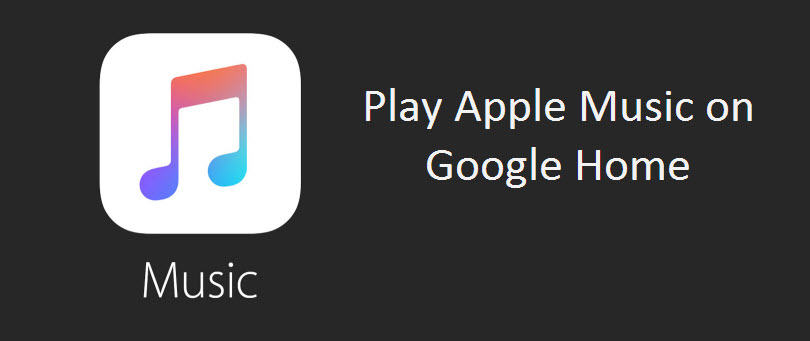Now a day, Smart Speakers are in trend to listen music, enjoy party and also to make your mood better. Among several smart speakers Google Home is the one which lets you play music, control home lights, do online shopping and many more things. As if you have subscribed to Apple Music and want to play that on your Google Home Smart Speakers then there is easiest way to do this.
Method 1: Play Apple Music on Google Home via Bluetooth
First you need to setup Google Home to play apple music using bluetooth. You may also play music which you have stored at mobile device, computer, and tablet on Google Home devices.
Pair Mobile Phone with Google Home
For this open Google Home App and go to “Devices” option. Now search for the Google Home Devices which you want to pair via bluetooth.
You will find a device icon on the top right corner of the app. Under Devices, click on “Settings” then “Paired Bluetooth devices” and the “Enable Pairing Mode”
Now you have to turn on bluetooth on your mobile device. To enable bluetooth on phone go to “settings” and then heads to “Bluetooth” and enable that. You will see the nearby bluetooth devices list which is ready to pair. Tap on your Google Home devices.
Once connected your mobile device to Google Home you can play music on that. In a way to play Apple Music on Google Home, Open Apple Music App on your mobile device and choose the song you want to listen.
Method 2: Play Apple Music by Converting to Google Play Music
Playing Apple Music on Google Home via Bluetooth is one of the viable methods. While playing through bluetooth, one shortcoming is you can’t access or control the tracks using voice commands you need to do it manually by phone. However if you want to control them using Google Home voice commands you can convert you Apple Music to Google Play Music and enjoy your favourite tracks.
We recommend you to get TuneMobie Apple Music Converter to convert your Apple Music to MP3 format. This converter completely removes DRM from your Apple Music files. Once the entire music converter to MP3, WAV or FLAC, then Google Play Music will automatically detects the audio files. Now, you can easily stream Google Play Music on your Google Home devices just with your voice commands.
Steps to use TuneMObie Apple Music Converter
- Download and Install TuneMobie Apple Music Converter on your Windows or Mac device
- Open Apple Music Playlist and select Tracks which you want to convert
- After that select the format like MP3 and then click on “Convert” button
- Once conversion completed, choose “Open file location” to see the converted Apple music files
- Next, open Google Play Music and go to menu
- Under menu click on “Upload Music” and upload all the converted tracks
- Once the upload is finish, plug in your Google Home device and setup it properly
Now, you can use your voice commands to play apple music on Google Home, Mini or Max devices.
As playing Apple Music on your Google Home Device via Bluetooth is easier until you cancel your Apple Music subscription. Playing Apple Music after converting it to MP3 format and uploading to Google Play Music is more knotty than first method, but you can get the backup of all your Apple Music files and enjoy it anytime anywhere.