Ring Video Doorbell is one the great home security system through which you can see live view, detect motion at your front door, record videos, and get chime sound when someone is at your door and many more things. Sometime most of the electronic gadgets stops working or unable to respond or gets some issues. The same things happen with Ring Doorbell such as Ring user’s faces Ring Doorbell Setup Issues, Ring Doorbell Stop Working, Ring Doorbell Video not Recording, Ring Doorbell Keeps Ringing and you may also get problems related to Chime that is Ring Chime Setup Issues. So, here we are going to give you a troubleshooting guide on Ring Video Doorbell which covers a solution for major issues with your Ring Doorbell.
Troubleshoot Ring Video Doorbell Setup Issues
If you setup doesn’t complete successfully and you see a screen on mobile device with a message “Setup Didn’t Complete”. Below this message you’ll have four type of ring which indicates some issues with your ring device. In a way to resolve this Ring Doorbell Setup Issues perform these steps on your device. You have to check that Ring of your device is flashing in which direction.
If the top of the circle is flashing on your device which means “Wi-Fi Password in entered incorrectly” then in that case take a moment to confirm your Wi-Fi Password. After that you need to repeat the Ring Video Doorbell Setup process.
If the right side of the circle is flashing that means your Ring device is facing trouble while connecting to Wi-Fi Network. In this case try repeating setup process in a same way you have done before. Ring Doorbell Setup will get successful while you are close to your router but fails when you are further away. If it fails you need to get a Ring Chime Pro which extends ring network, amplifies notifications and allowing you to improve the performance of Ring Doorbell and get instant alert anywhere in your home.
If the left side of circle is flashing, this indicates there may be a problem with Internet connection. Ty connecting other device to the same network you tried to connect ring video doorbell too. If it’s successful connects then go to the setup Ring Video Doorbell process. On the other hand if you are unable to connect new ring device to your network, you may have an issues with your Wi-Fi connection. Kindly contact your Internet connection provider to resolve these issues.
If the light at the front of your device is not doing anything, try repeating Ring Setup. In case, this time also fails to complete setup process then you need to do these things:
- Use correct WI-FI Password
- Be closer to your router
- Or you need to perform “hard reset ring doorbell”
Ring Doorbell Not Connecting to Wi-Fi
It’s very frustrating when you got your new Ring Video Doorbell and it wouldn’t connect properly to Wi-Fi network. Here going to show how to troubleshoot ring doorbell not connecting to Wi-fi issues.
Open Ring App and check to which Wi-Fi network your device is connected. If you see message unable to connect to network then follow the below steps:
- Ensure that your Wi-Fi network is on 2.4Ghz to which you are connecting. As Ring devices only works on 2.4Ghz expect Ring Video Doorbell Pro.
- You need to press orange button for 30 seconds. You will find this button at the back of your Ring device, with doing this it will factory reset ring doorbell and break down the thread of unable to connect.
- Make sure your Wi-Fi network is on channel from 1-11, as Ring doesn’t support channel 12 or 13.
- In case if your Wi-Fi network is on 11-12, recommended to change it at 1-11. You can contact Wi-Fi network provider support team to perform this task.
- Once the above steps followed, your Ring Doorbell will connect with your Wi-Fi network and you can continue Ring Doorbell Setup procedure.
Ring Video Doorbell Keeps Ringing
Having an issue with your ring doorbell doesn’t stop ringing once the ring is pushed. This issue happens when ring doorbell button stick down. You need to test the ring button just by pressing and releasing, either it’s stuck or not. If not then please check audio notifications are active on both the thing that is Ring Doorbell and Ring App. Still ring doorbell keeps ringing you need to disconnect and replace the button of you ring doorbell device.
Ring Doorbell Video Not Working
Your Ring Video Doorbell is setup properly and looking for the live view to check how’s it look like. At the same time you device got stuck and not showing video or motion on live view. Though it’s not showing, the reason behind is your Ring Video Doorbell is running on battery power mode. You may power Ring Doorbell using internal battery or you can connect it via wire to your existing Ring doorbell wiring. To see video on your Ring Video Doorbell Security Camera your device should be charged. When you wired up your Ring unit with existing Ring doorbell’s wiring you can see live view using Ring Mobile App on your Smartphone. Just tap at the top-left corner on your Ring Doorbell device and then tap on “Live View” at your next screen. When someone is at your front door you can talk to them via microphone.
Ring Chime Setup Issue
Having a Ring Chime for your Ring Video Doorbell and facing issues with Ring Chime Setup or there is Ring Chime not connecting to WI-FI network. In a way to troubleshoot Ring Chime Setup problem you need check that your WI-FI is visible or not. If yes then step ahead to login your Wi-Fi router and ensure Wi-Fi settings that network is visible or not.
One more thing you need to confirm is that at what channel your Wi-Fi is setup to. Make sure that your Ring Chime is connected to a Wi-Fi network which is lower than channel no 9. At the time you shift you Wi-Fi network under 1-9 channel, you will see your Wi-Fi network under list. Hope you Ring Chime Setup issue are resolved and your Ring Video Doorbell is working great.
In case of any question, issues/problems, setup guide regarding your Ring Video Doorbell devices you can post your query at https://www.smartdevicessupport.com/forums/. Technical Expert will help out in that.
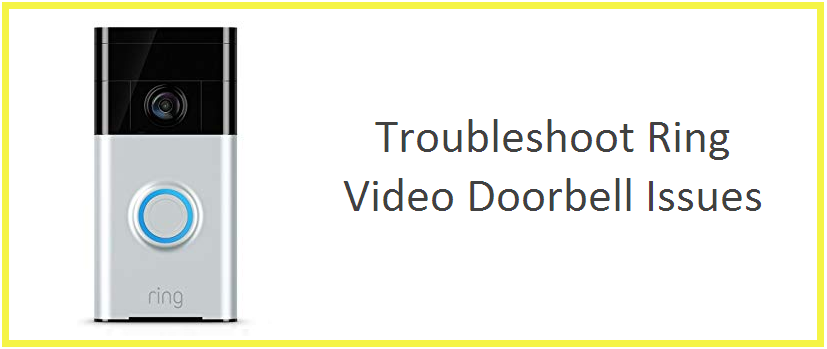
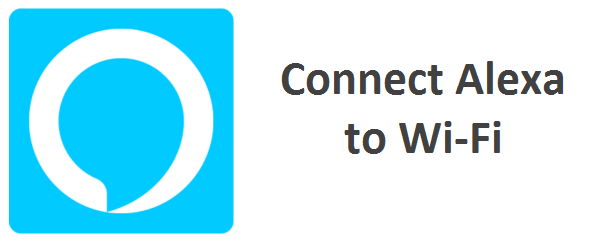
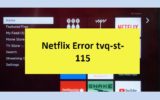

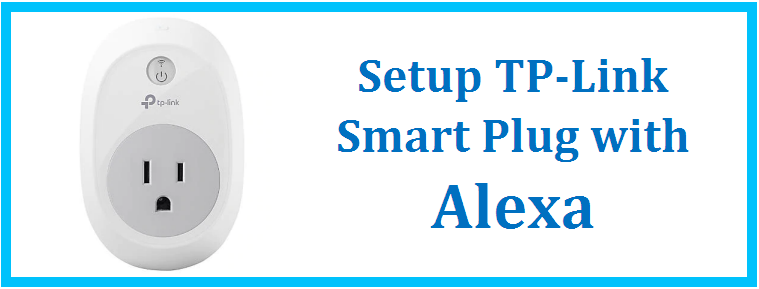
Reply