Philips Hue was the very first smart home products comes to market in 2012. If you are coming to add smart lights to your smart home then you are at the right place where you will get a Philips hue setup complete guide. Many people ever take the name of Philips if they want to add smart bulbs, strips, night lamp across the smart home. While connecting several smart lights into bulb sockets and you will be able to control lights, the brightness of bulbs/lights. Even you can control with your voice by connecting Philips Hue to Alexa or Google Assistant. In a way to do all things on your Philips Hue first, you need to set up Philips Hue Bridge then Philips Hue bulb.
Steps to Setup Philips Hues Bridge
- First, plug in the Philips Hue Bridge to your power socket and an Ethernet cable at one end to a router and the other to Hue Bridge.
- Philips Hue needs a Wi-Fi connection to work well. Once the power is ON, you have to wait for a few minutes till the four lights appear on the device.
- Now go to “settings” -> “Hue Bridges” -> Add Hue Bridge in your Philips Hue App. Follow the on-screen instruction to complete the Philips Hue Bridge Setup.
How to Setup Philips Hue
Download and Install Philips Hue Gen 2 App on your mobile device
Now, Open Philips Hue App which will automatically look for Hue Bridge. When discovered, tap on “Setup” and then push the “push link” button on your Hue Bridge. This button is like a big round button placed at the centre. At a time when it’s connected, click on the “Accept” button.
In case if you are using Philips Hue App on your iOS device then click on the “Pair Bridge” shown at the bottom of the screen in a way to connect with Home Kit and Siri. To name your device at home click on “My Home”.
Now the time is to scan the setup code at the back of Philips Hue Bridge. To do this, hold the camera of your phone to scan it. You may even enter the code manually just by clicking the option at the bottom of your device. After entering the code you Hue Bridge is ready to connect with Philips Hue lights/bulbs. TO search you hue light or bulb click on the plus icon and then search for your device.
“What to do when Philips Hue Bulbs not discovering – In case if your Philips hue doesn’t have the bulb, please click on the plus icon. After that choose “Add Serial Number” and enter the number manually to setup hue bulbs, you will find this on your Philips Hue Bulb.”
When all the bulb discovered under the mobile app you will be asked to create a group for a single room and add them there for ease control and access. Now, click on the cross “+” button to create a new room and name that. Get on to “Room Type” option to specify which type of room is yours. Once the room type is selected go to “Light Selection” in a way to add specific bulbs you want to add under that room. After that click on the “Save” button located at the top right corner of the screen. If you want to add more room in Philips Hue App then simply click on “+” icon at the bottom or you can even do this by clicking on Next button.
All Done! Your Philips Hue Setup is completed successfully. In an order to control Hue lights with your voice you need to Setup Philips Hue with Alexa.
Steps to Setup Philips Hue Bulb
In a way to proceed with Philips Hue Bulb setup before that ensure the Philips Hue Bridge is properly set up.
- Step ahead to “Setting” on your Philips Hue Mobile App.
- Under Settings, go to “Light Setup” and then to “Add Light”
- Click on the search button or you can manually the bulb by serial number
- Now, follow the on-screen step instruction to name your Philips Hue light and set up in your room.
How to Setup Philips Hue without Hue Bridge
Philips Hue Home Kit system usually comes with the Philips Hue Bridge and one Hue bulb. In case if you want to use Philips Hue without a hue Bridge you can for that you will be requiring a Hue Dimmer switch. While using a Hue Dimmer Switch it will be partial with a simple dimming light for up to 10 hue bulbs not more than that. With no Hue Bridge, you are going to miss out advanced features such as Auto ON/OFF of your lights at the time you come into or go away from your home. Beside this smart home switches, smart sensor controls, sleep and wake up routines, creating convention scenes for a specific room, syncing Hue lights with a piece of music, and you can also have access to third-party apps. In case if you’re agreeing with an essential integration, you can add hue dimmer switch to Philips hue mobile app in an order to control hue lights/bulbs without Hue Bridge.
Soon we will share an article on How to control Philips Hue light with a Hue Dimmer Switch!
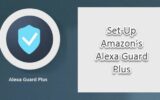
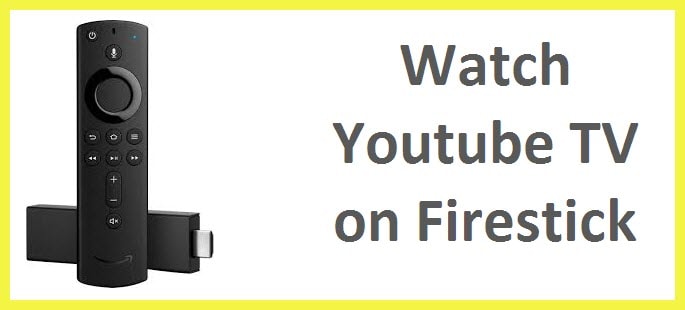
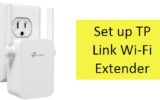
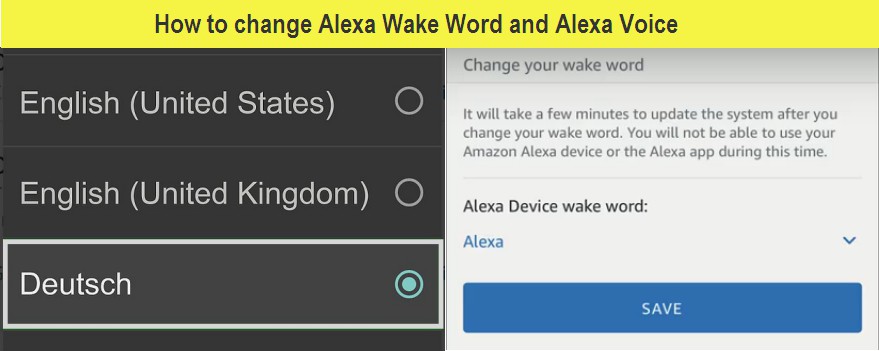
Reply