Alexa Multiroom Music enables you to play the same music on multiple Amazon Echo Devices. You can play Amazon Music, Spotify Music, TuneIn, Pandora, Sirius XM, and iHeartRadio on every Echo devices like Echo, Echo Dot, Echo Show, Echo Plus, and Echo Spot. Let’s start playing music on multiple echo devices in a multi-room.
Steps to Setup Alexa Multi-Room Music/Audio
- At the very first, open Alexa App on your Smartphone, Windows or iOS devices
- Go to a Setting section
- Scroll down to Audio Groups option and click on “Multiroom Music”
- Select “Create Group” and name that Group
- You see the active Alexa Echo devices; select all the devices to which you want to play music with this Multiroom music group.
- Once your group has created ask Alexa “Play Music [Echo Group Name].”
It’s done, now you can use Multi-Room Music on Echo. You can control your music playback from any of the speakers added in a group on Alexa App. If you have started playing on bedroom Echo and want to stop it from Echo placed in Kitchen then just say “Alexa, stop playing music on [group name]”.
Alexa Multi-Room Music Commands
These are the Alexa Multi-Room Audio commands which are used to play and control music.
- “Alexa, play music everywhere”
- “Alexa, play Kirik Party songs everywhere”
- “Alexa, turn up the volume upstairs”
- “Alexa, play jazz music on Amazon Music downstairs”
- “Alexa, play relaxed music on Pandora”
- “Alexa, play music [Group Name]”
- “Alexa, play Mellow Meditation Music”
- “Alexa, play <artist> station”
- “Alexa, play <station name> radio on TuneIn”
- “Alexa, play <song/album/artist/genre> everywhere”
- “Alexa, play <song/album/artist/genre> in the <group>”
- “Alexa, next in <group>”
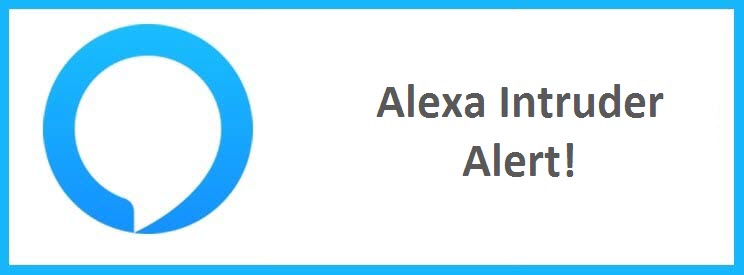
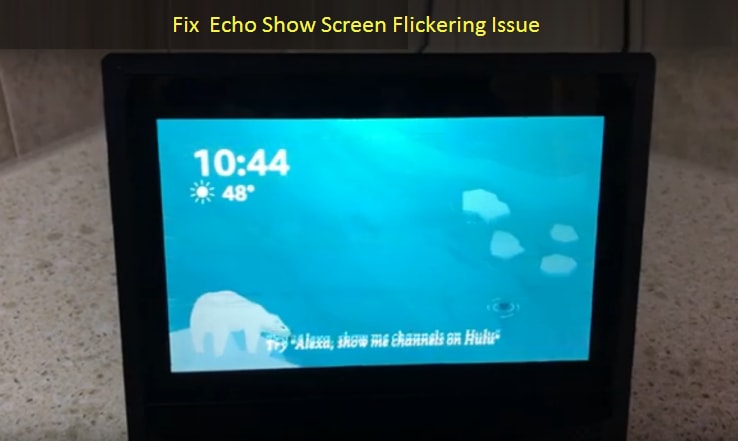


Reply