Echo Show 8 is hitting up the Sweet Spot, in the Amazon’s Echo product lineup. This little smart display is less expensive and worth the price when it comes to its features and compactness. So, here in this article, we are providing you with the ways on how to set up the Echo show 8, nicely and easily.
What is Echo Show 8?
The Echo show 8 is the $100 worth of compact smart display from Amazon.
By the digit “8”, it doesn’t mean that Amazon already has 7 of these. In fact, it is the fourth in the row.
It has 8-inches of the display and sits right between the high-end “10-inch” and low-budget “5-inch”, sibling models.
This is why according to us, it has the sweetest spot for buyers in terms of its compactness, features and design.
The echo show 8 is also connected to Alexa (Amazon’s smart virtual assistant) and the best part is you can tell this beautiful machine to do anything you want. It could be related to streaming podcast, listening to news, adjusting your thermostat and even fixing an appointment with your Doctor.
Yes, this little machine is that capable and powerful.
So, if you have a budget of around $100 and thinking to buy a new smart display, then Echo show 8 is the go-to option for you.
How to Set Up the Echo Show 8
Important Note – First you need to make sure that the Alexa app on your device is updated. If not, then kindly update it from the respective app store.
Then you are going to need Echo show 8 itself.
It is also advised to keep the device at least 8-inches away from the wall – there should be no obstacles.
Just plug in the device in the power socket, wait for few seconds until it’s on, and when it says “Hello, your Echo Device is ready for Setup” just follow the instructions mentioned below.
- When the device is turned on, Select Language.
- Connect to your home Wi-Fi network.
- Fill up the password.
- Confirm the Time Zone.
- Login in to your Amazon account.
- At last, Read and accept the Echo show terms and Conditions notice, and you are all set.
Note – There might be a scenario where it says, “firmware updates available”. In that case, tap Install Now on the screen and wait for few moments. This may take some time, so keep waiting until it says, that installation of the update is complete.
Conclusion
So, this was all regarding how to set up Echo Show 8. If you find it useful, then do let us know in the comment section below. We would love to hear that.
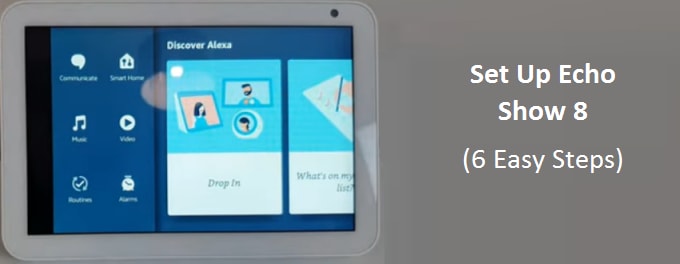
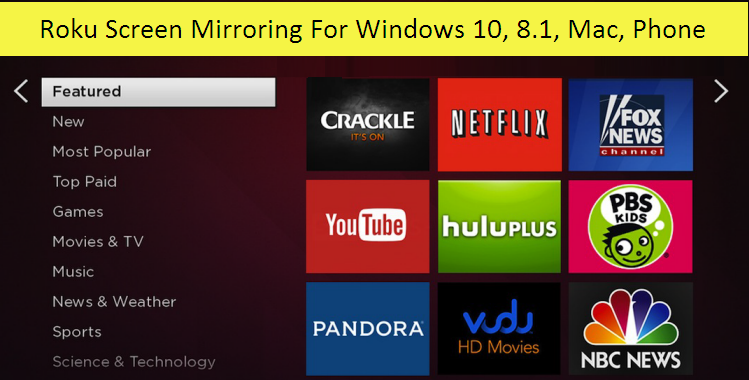
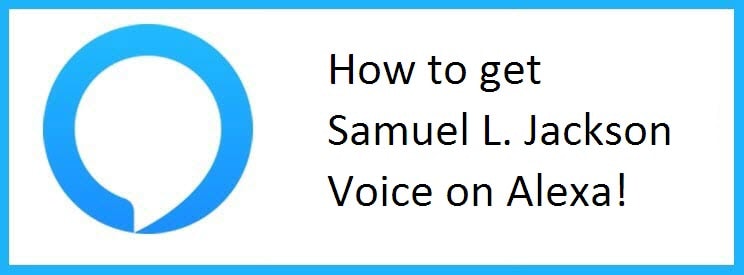

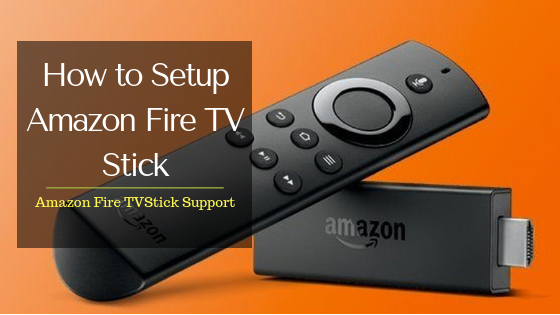
Reply