Get ready to monitor your kid’s online activity on Amazon Echo Devices. When your kids are using Amazon Echo then it’s has become more important to control the content and other things which are not for them. There are several ways to keep eye on your kids’ activities and control the things which may cross the path without knowing you. So, here we are going to show how you can use parental control on your echo devices.
Set Parental Control on Alexa
The simplest way to enable parental control directly on your echo device is given below:
- At the very first, you need to create an Amazon Household Account.
- For this, log in to your Amazon account
- Go to “Accounts and Lists” and tap on “Your Account”
- Then move to “Shopping Programmes and Rentals” and then click on “Amazon Household”
- After that click on “Add Child”
- Follow the on-screen instruction and fill up the profile for your kid
- Then, tap on “Manage Your Content and Devices”
- Repeat this process for every kid you to add them on Amazon Family Account
Amazon Parental control also allows you to disable the voice purchasing so that kids can’t do anything with your credit card or purchase feature on Alexa.
To turn off voice purchasing follow the below steps:
- Open Amazon Alexa app
- Click on the Menu
- Go to Settings and tap on “Voice Purchasing”
Amazon will ask you to create a four-digit Pin to make the Voice purchasing disable. When you want you can enable it using this 4 digit PIN.
How to Set Parental Control on Amazon Echo using FreeTime
You can also set parental control on the Echo via FreeTime. You will need to access the FreeTime Parent Dashboard from your computer to set restrictions on Alexa. There are two levels in Alexa FreeTime, one is Freebie Amazon FreeTime and another is paid for unlimited FreeTime at the cost of $2.99 monthly for a single kid and for up to 4 kids it cost $6.99 monthly. FreeTime is available around the UK, US and Germany.
Freebie offers parental control features such as enable Parents to block the voice shopping feature. But in Unlimited FreeTime you can block content which includes Adult elements. With Parent Dashboard you can monitor the content what your kids are using and from how long.
Steps to setup parental control with FreeTime Parent Dashboard
- Open Alexa App
- Tap to Menu and Select “Alexa Devices”
- Now, select your Alexa device
- Then select FreeTime and then head to Parent Dashboard

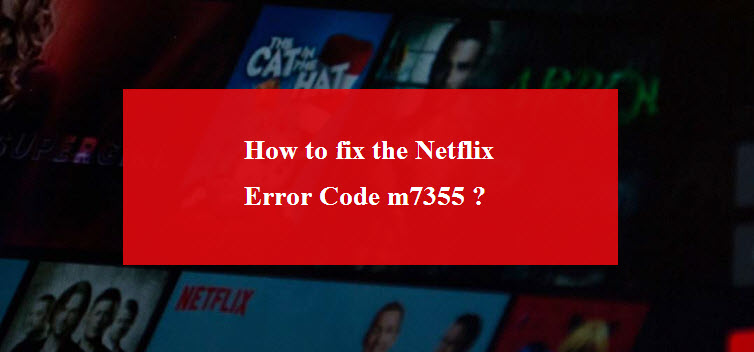
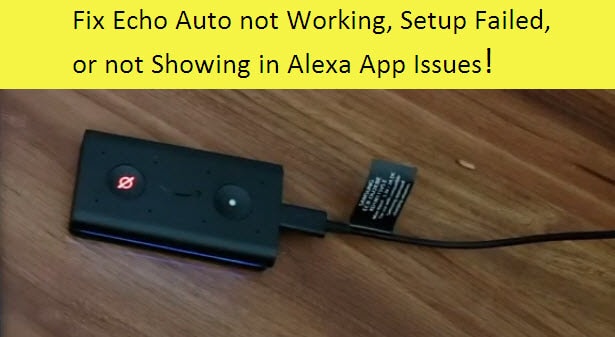
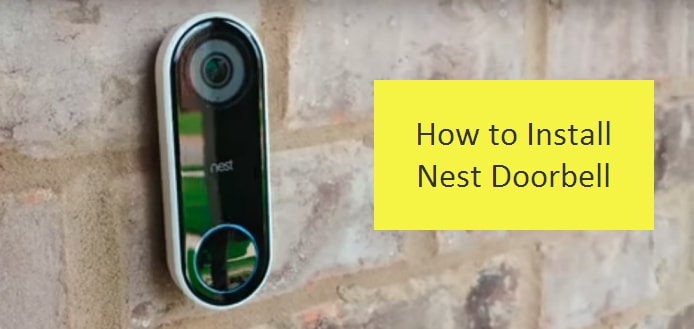

Reply