Some of the issues related to nest thermostat can be solved by restarting or resetting it. But how to reset nest thermostat? There are many issues like frozen display, slow performance, or unable to connect the Wi-Fi and so on. All kinds of problems can be sorted by restarting or resetting the nest thermostat. There are different ways to restart or reset your nest thermostat, so let us learn more about it.
Steps to reset or restart Nest thermostat
Prior to factory reset nest thermostat, you should jot down the settings so that you can restore if anything happens. Now, follow the following steps.
- Tap on the settings icon
- Next, tap on “equipment” on the thermostat and then, record your system wires, heating type and safety temperature settings
- Now, in a way to open “Quick View Menu” you need to press Thermostat ring
- Next is to select “Settings” icon
- Turn the ring to “Reset” mode and press on the select button
Next, select one of the options below as for your preference.
Schedule-
By selecting this option, you will clear out the temperature schedule. By changing the schedule, you are going to add a new schedule.
The set points that you have created or learned might get erased. You must create a new schedule from the start.
Home/Away-
The thermostat knows when to use the Home/Away option. When you rest the Home/Away option, the things that the thermostat has learned will reset too.
You need to reset this when you are moving to a new place or location. Or if you have remodeled the home, you need this option.
Account connection-
The account removal option is required in different instances. When you are moving or leaving your home, you should not remove the account connection. But when you are doing it, you shouldn’t rest the settings. You should reset the schedule before you shift or move to a different place.
Network-
When you reset the network, the previous network information will get delayed from the thermostat. Once this is done, the thermostat will not be connected to Wi-Fi. The Wi-Fi password will be forgotten.
To connect it again, you should select the Wi-Fi network by clicking> Settings Nest settings icon > Network menu.
Important point- these steps are applicable for all thermostats versions.
You can even restart your Nest Thermostat Manually
In case you get stuck with your Thermostat or it might get frozen and unable to reach with menu then you can simply follow these steps to restart nest thermostat manually.
- At the very first you need to press nest thermostat’s ring toward the wall
- Press and hold the ring button down for about 10 seconds until the screen turns off.
- Now again, press and release the ring in a way to turn the Thermostat “ON” and then move with the “Nest Thermostat Restart” process.
- After that a Nest logo will appear when the Nest Thermostat is about to “Start Up” and the nest screen will get turned ON as it finishes with manually restart steps.
All Done! Hope you have been successfully reset and restart your Nest Thermostat Device.
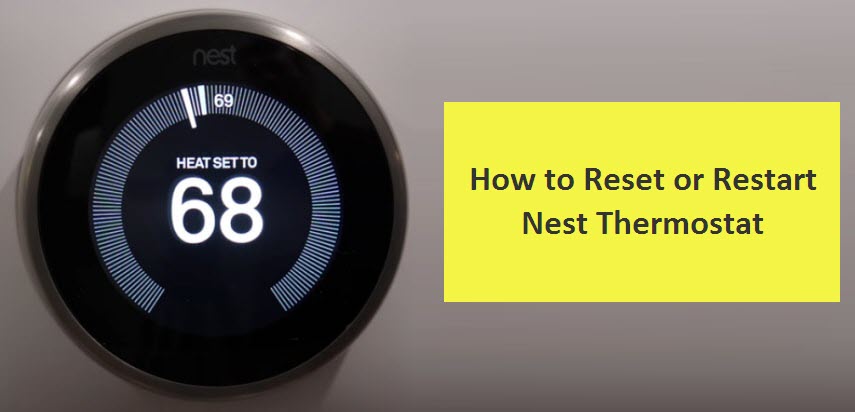
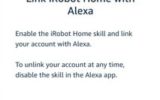



Reply