The Google Home Hub lets you interact completely with other smart home devices such as smart doorbell, lights, bulbs, and many more. Smart Doorbells are an easiest way to secure your home smartly with a use of one voice command. All the things you need to do is to set up new Ring Doorbell and next is to link Ring Doorbell with Google Home. With the help of Ring Doorbell & Google Home Hub you can easily communicate with the person on the other side at the front door of your house. So, without wasting any time, let’s start with simple steps on how to connect Ring Doorbell with Google Home Hub.
Hope you have successfully Setup Google Home. If not then please complete that before heading toward the below points.
6 Easiest Steps to Link Ring Doorbell with Google Home
Make sure that Google Home and Ring Doorbell is in an active mode and successfully connected with a Wi-Fi network.
Step 1: At the very first, you need to open “Google Home” App on your Android or iOS device.
Step 2: Go to “Add (+)” -> “Setup New Device” -> “Have Something Already Setup?”
Step 3: Now, select your Ring Doorbell which you want to connect with Google Home. Then, follow the on-screen steps to pair both devices with each other.
Step 4: Now, select “Allow-> Done”
Step 5: Next, open “Google Home” App and go to “Home”. Under Home you will see an option “Doorbell” click on that then “Settings” option will appear which show you a choice to “Name” your Ring Doorbell.
Step 6: This is the last step where you have to click on “Done” once you save the name of your smart doorbell.
Great! Your Smart Ring Doorbell has been successfully connected with Google Home Hub. Once the connection is established, you can share the access to multiple people living at your home. Sharing access to Ring Doorbell can help other people to look who is at the front door and can communicate with them with the simple commands.
How to Share Access or Add Users to Ring Doorbell
You can do this easily with the help of Ring Mobile App installed on your smartphones either it’s Android or iOS.
Step 1: Open Ring Mobile App
Step 2: Head towards “Menu” section and click on “Settings”
Step 3: Now, click on the “Plus (+)” icon headed towards the upper right corner of the home screen.
Step 4: You will see an options of an email address. So, kindly add “Email Address” of the person you want to share access of your Ring device.
Step 5: After entering email id, you have to touch on “Assign Role” button
Step 6: You will see 3 options – “Owner, Shared User and Guest User”. You can select any one of these. And after that click on “Send Invite”.
All Done! Using these steps you can share access to anyone at anytime to see full activities at the front door of your house.
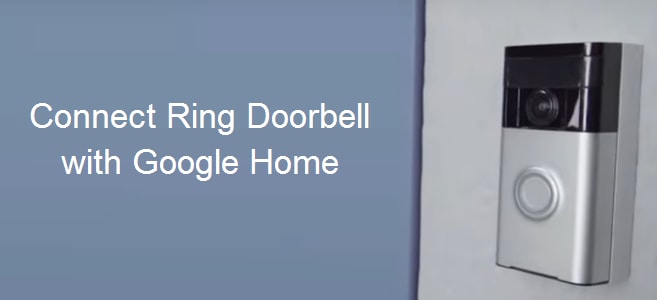


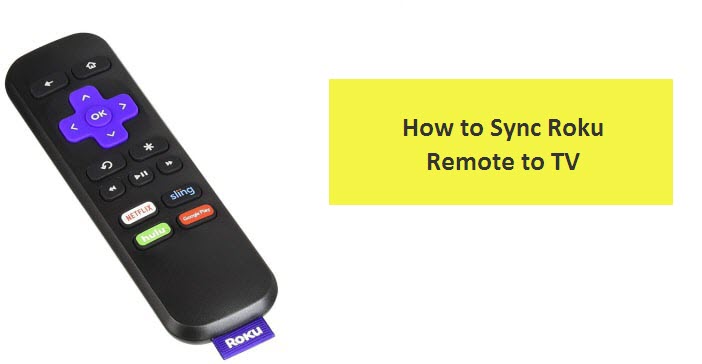

Reply