Amazon Alexa is terrific, but can you connect it to Wyze cam? If you are also looking for how to connect Wyze cam to Alexa, Follow the following steps:
Step 1- Begin by installing Wyze cam and finish the setup on the Nest app.
Step 2- Then, open the Alexa app on your device.
Step 3- Open the menu on the top left.
Step 4- Click the skills option on the menu.
Step 5- You will be directed to the Alexa skills store. You can search for “Wyze” to find the app.
Step 6- Now click the “Wyze” Skill.
Step 7- Click enable.
Step 8- Once done; enter the account name and your password.
Step 9- After you do it, the skill will be linked to your camera.
Step 10- Next, Alexa will request you to find the device, then click ‘yes.’
Step 11- By now, your cam will be connected to Alexa.
Step 12- If you want to show up Wyze app on Alexa, you just have to say it, and the device will pop up.
Once you complete these steps, you can enjoy Wyze cam service on Alexa. But what if Wyze camera not responding to Alexa or can’t be discovered on Alexa?
What to do when Wyze camera not responding to Alexa?
You should do the following if you are having trouble with connecting Wyze cam to Alexa.
- Check whether the camera is Wyze Cam Pan or Wyze Cam v2 because you can’t connect original Wyze Cam on Amazon Alexa. It is not compatible with Alexa.
- You should check whether it is an updated camera with the latest firmware.
- Make sure Alexa’s firmware is up-to-date.
- Check whether you connected the right Wyze account to the Alexa account.
- Disable the Wyze skill and re-enable it.
- Double-check the Wi-Fi connection. To check whether you have a reliable connection, try live streaming on your Wyze app. If live-streaming doesn’t work, check the connectivity on Wyze app.
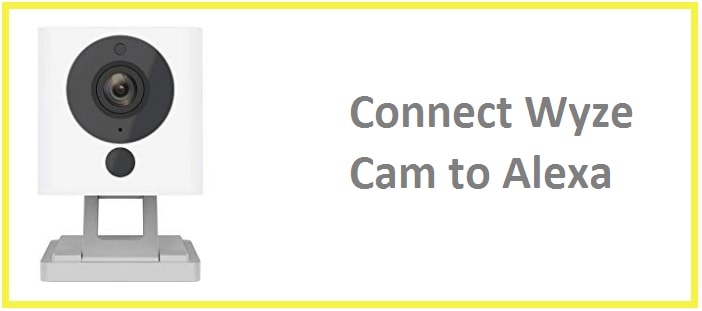
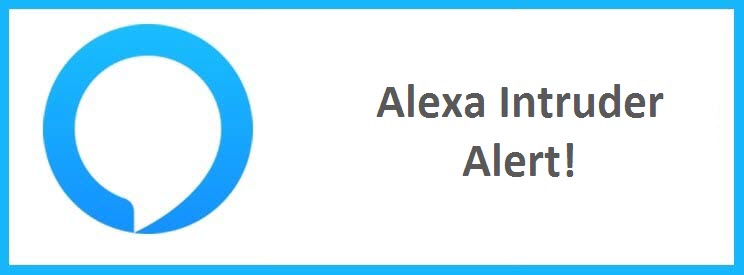
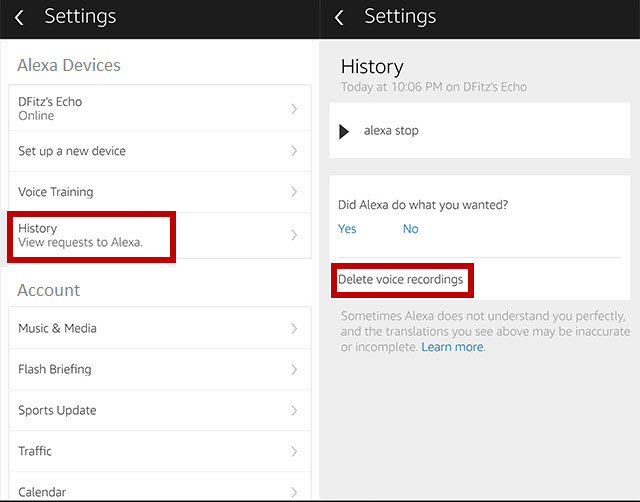
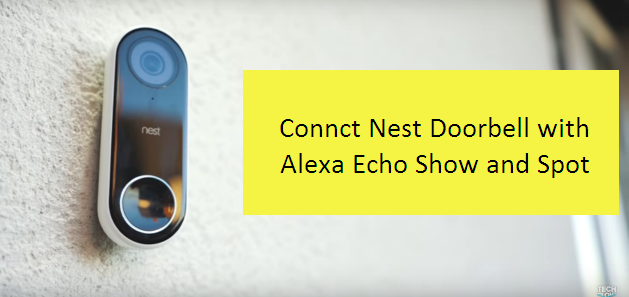

Reply